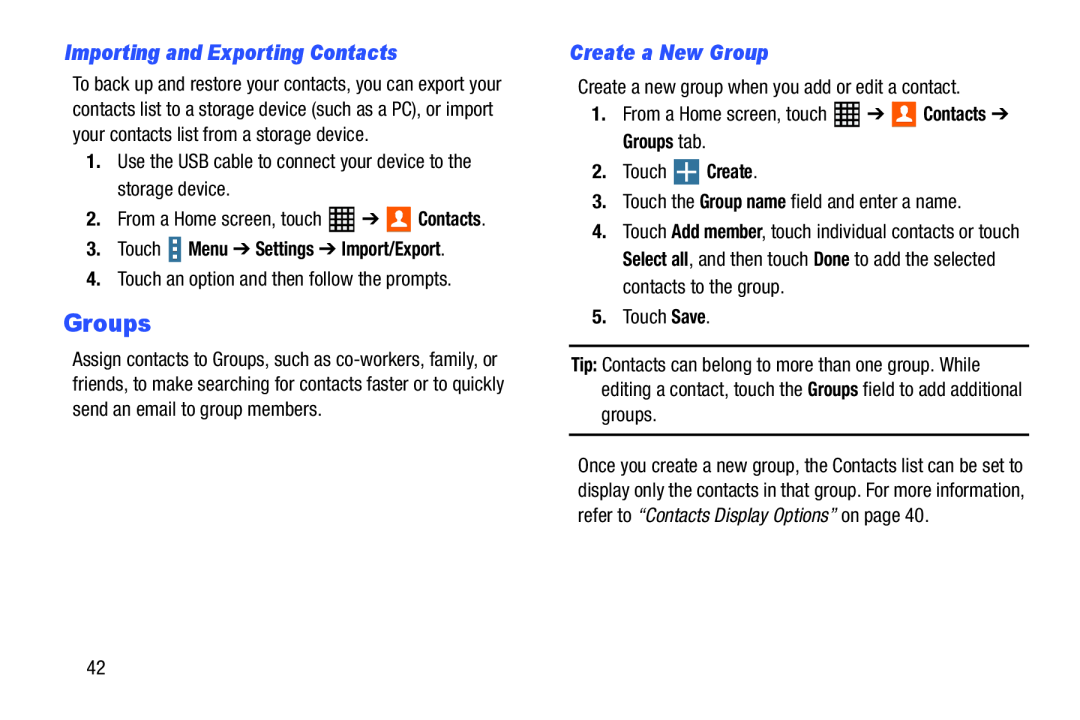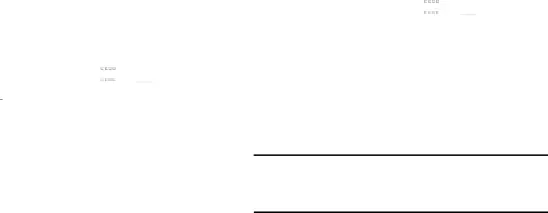
Importing and Exporting Contacts
To back up and restore your contacts, you can export your contacts list to a storage device (such as a PC), or import your contacts list from a storage device.
1.Use the USB cable to connect your device to the storage device.2.From a Home screen, touch3.Touch  Menu ➔ Settings ➔ Import/Export.
Menu ➔ Settings ➔ Import/Export.
4.Touch an option and then follow the prompts.Groups
Assign contacts to Groups, such as
Create a New Group
Create a new group when you add or edit a contact.1.From a Home screen, touch4.Touch Add member, touch individual contacts or touch Select all, and then touch Done to add the selected contacts to the group.
5.Touch Save.Tip: Contacts can belong to more than one group. While editing a contact, touch the Groups field to add additional groups.
Once you create a new group, the Contacts list can be set to display only the contacts in that group. For more information, refer to “Contacts Display Options” on page 40.
42