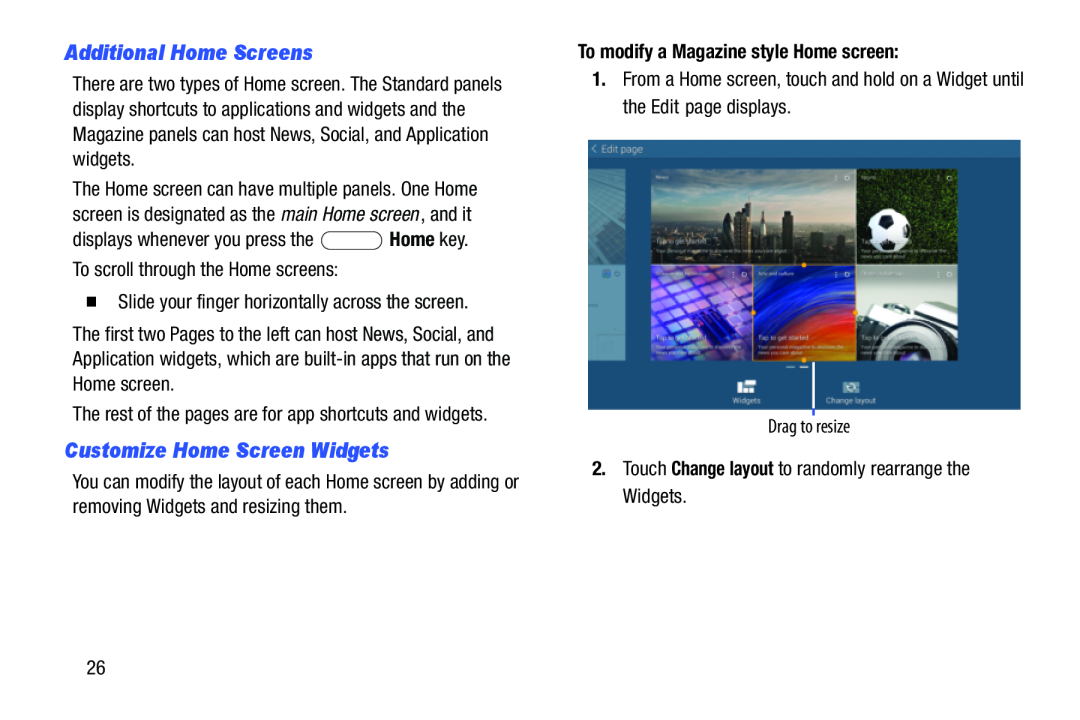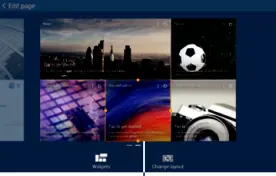
Additional Home Screens
There are two types of Home screen. The Standard panels display shortcuts to applications and widgets and the Magazine panels can host News, Social, and Application widgets.
The Home screen can have multiple panels. One Home screen is designated as the main Home screen , and it
displays whenever you press theThe first two Pages to the left can host News, Social, and Application widgets, which are builtin apps that run on the Home screen.
The rest of the pages are for app shortcuts and widgets.Customize Home Screen Widgets
You can modify the layout of each Home screen by adding or removing Widgets and resizing them.
To modify a Magazine style Home screen:
1.From a Home screen, touch and hold on a Widget until the Edit page displays.Drag to resize2.Touch Change layout to randomly rearrange the Widgets.26