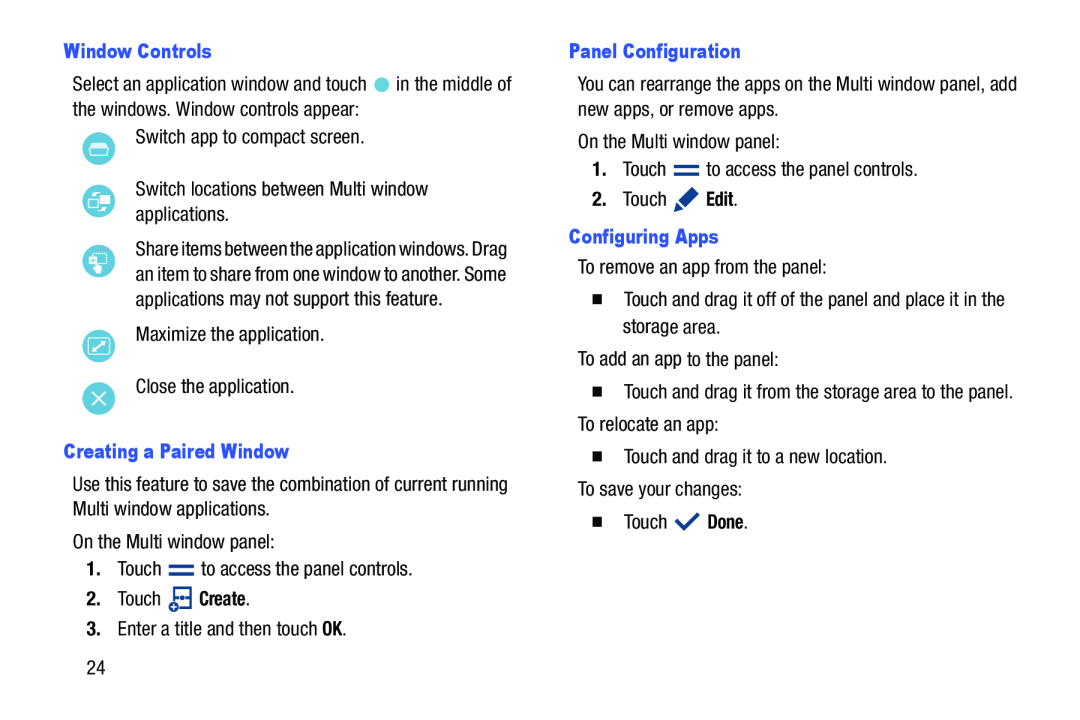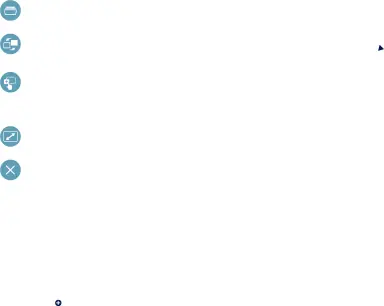
Window Controls to access the panel controls.2.Touch
to access the panel controls.2.Touch  Create.3.Enter a title and then touch OK.
Create.3.Enter a title and then touch OK.
Select an application window and touch ![]() in the middle of the windows. Window controls appear:
in the middle of the windows. Window controls appear:
Share items between the application windows. Drag an item to share from one window to another. Some applications may not support this feature.
Maximize the application.Close the application.Creating a Paired WindowUse this feature to save the combination of current running Multi window applications.
On the Multi window panel:1.TouchPanel Configuration to access the panel controls.2.Touch
to access the panel controls.2.Touch  Edit.Configuring AppsTo remove an app from the panel:�Touch and drag it off of the panel and place it in the storage area.To add an app to the panel:�Touch and drag it from the storage area to the panel. To relocate an app:�Touch and drag it to a new location.To save your changes:�Touch
Edit.Configuring AppsTo remove an app from the panel:�Touch and drag it off of the panel and place it in the storage area.To add an app to the panel:�Touch and drag it from the storage area to the panel. To relocate an app:�Touch and drag it to a new location.To save your changes:�Touch  Done.
Done.
You can rearrange the apps on the Multi window panel, add new apps, or remove apps.
On the Multi window panel:1.Touch24