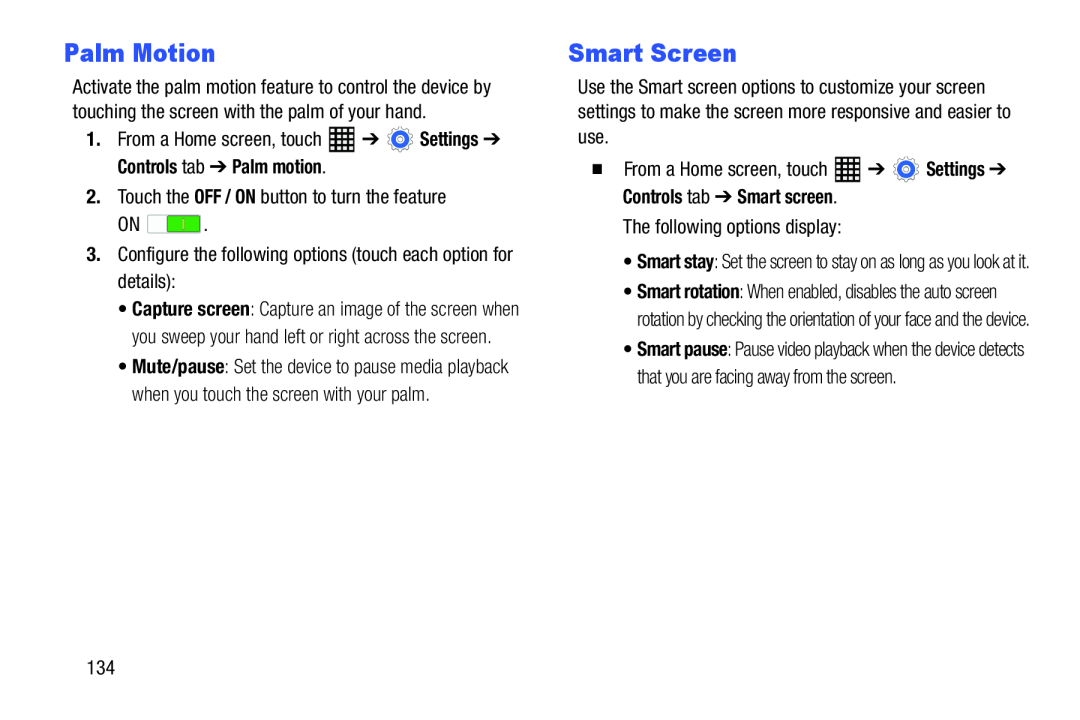Palm Motion
Activate the palm motion feature to control the device by touching the screen with the palm of your hand.
1.From a Home screen, touch ![]() ➔
➔ ![]() Settings ➔ Controls tab ➔ Palm motion.
Settings ➔ Controls tab ➔ Palm motion.
ON ![]() .
.
•Capture screen: Capture an image of the screen when you sweep your hand left or right across the screen.
•Mute/pause: Set the device to pause media playback when you touch the screen with your palm.
Smart Screen
Use the Smart screen options to customize your screen settings to make the screen more responsive and easier to use.
| � From a Home screen, touch | ➔ | Settings ➔ |
•Smart stay: Set the screen to stay on as long as you look at it.
•Smart rotation: When enabled, disables the auto screen rotation by checking the orientation of your face and the device.
•Smart pause: Pause video playback when the device detects that you are facing away from the screen.
134