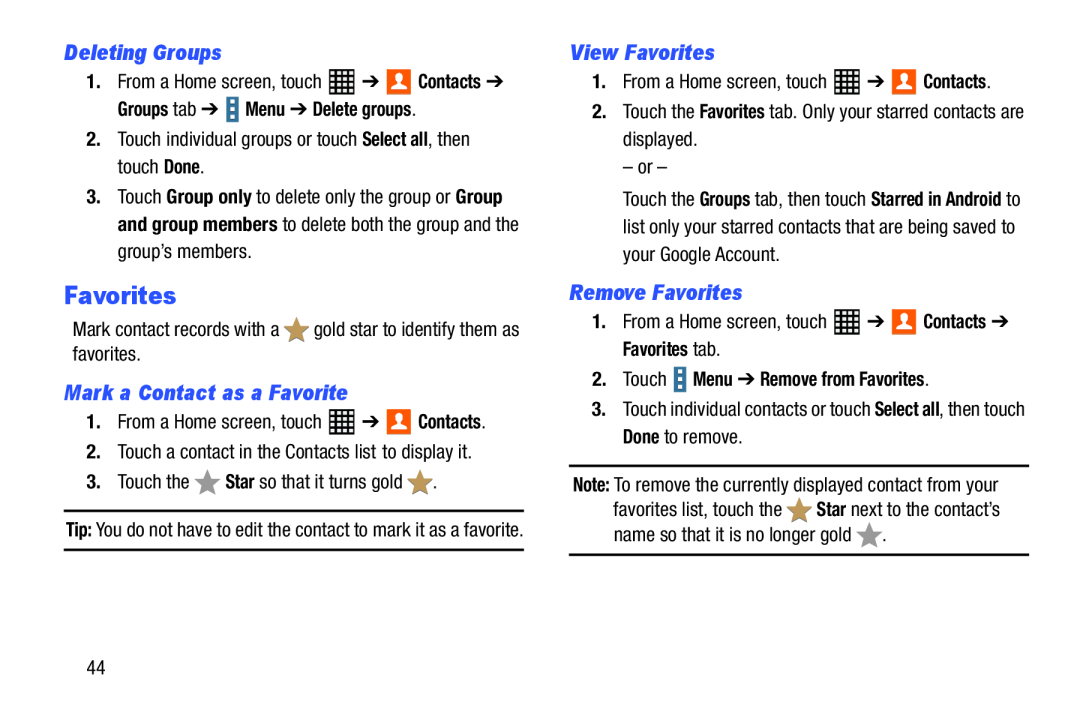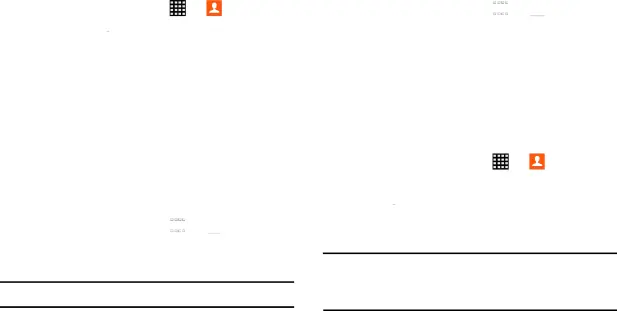
Deleting Groups
1. | From a Home screen, touch | ➔ | Contacts ➔ |
Groups tab ➔  Menu ➔ Delete groups.
Menu ➔ Delete groups.
2.Touch individual groups or touch Select all, then touch Done.3.Touch Group only to delete only the group or Group and group members to delete both the group and the group’s members.
Favorites
Mark contact records with aMark a Contact as a Favorite
1.From a Home screen, touch ![]() ➔
➔ ![]()
![]() Contacts.
Contacts.
Tip: You do not have to edit the contact to mark it as a favorite.
View Favorites
1.From a Home screen, touch ![]() ➔
➔ ![]()
![]() Contacts.
Contacts.
Touch the Groups tab, then touch Starred in Android to list only your starred contacts that are being saved to your Google Account.
Remove Favorites |
|
|
1. From a Home screen, touch | ➔ | Contacts ➔ |
Favorites tab. |
|
|
2.Touch  Menu ➔ Remove from Favorites.
Menu ➔ Remove from Favorites.
3.Touch individual contacts or touch Select all, then touch Done to remove.Note: To remove the currently displayed contact from your favorites list, touch the ![]() Star next to the contact’s name so that it is no longer gold
Star next to the contact’s name so that it is no longer gold ![]() .
.
44