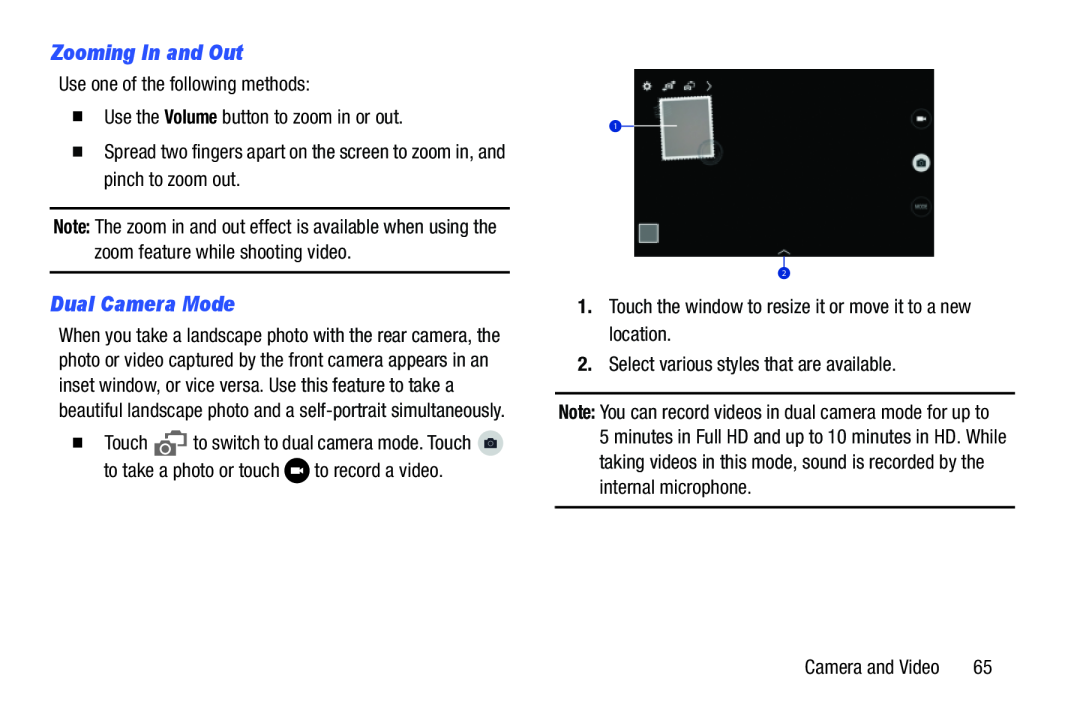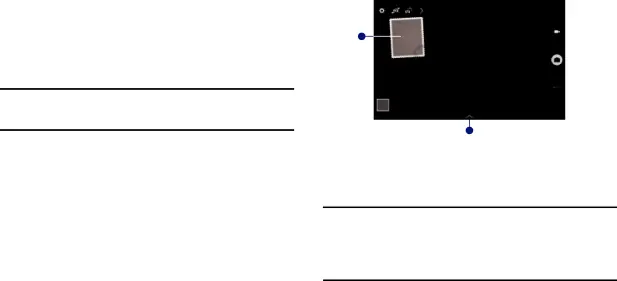
Zooming In and Out
Use one of the following methods:�Use the Volume button to zoom in or out.�Spread two fingers apart on the screen to zoom in, and pinch to zoom out.Note: The zoom in and out effect is available when using the zoom feature while shooting video.
Dual Camera Mode
When you take a landscape photo with the rear camera, the photo or video captured by the front camera appears in an inset window, or vice versa. Use this feature to take a beautiful landscape photo and a
1
2
1.Touch the window to resize it or move it to a new location.2.Select various styles that are available.Note: You can record videos in dual camera mode for up to 5 minutes in Full HD and up to 10 minutes in HD. While taking videos in this mode, sound is recorded by the internal microphone.
Camera and Video | 65 |