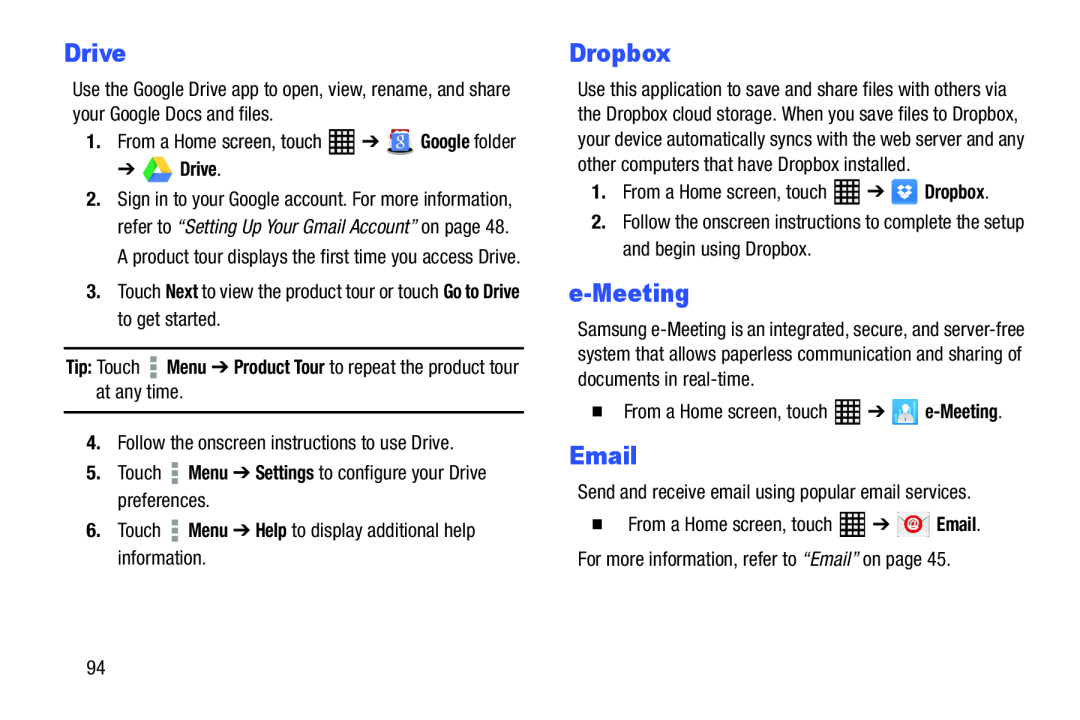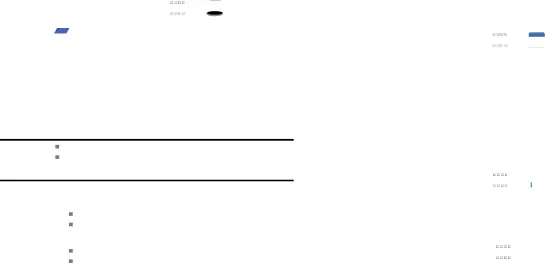
Drive
Use the Google Drive app to open, view, rename, and share your Google Docs and files.
1.From a Home screen, touch ![]() ➔
➔ ![]() Google folder
Google folder
2.Sign in to your Google account. For more information, refer to “Setting Up Your Gmail Account” on page 48. A product tour displays the first time you access Drive.
3.Touch Next to view the product tour or touch Go to Drive to get started.Tip: TouchDropbox
Use this application to save and share files with others via the Dropbox cloud storage. When you save files to Dropbox, your device automatically syncs with the web server and any other computers that have Dropbox installed.
1.From a Home screen, touch2.Follow the onscreen instructions to complete the setup and begin using Dropbox.
e-Meeting
Samsung
�From a Home screen, touch ![]() ➔
➔ ![]() Email. For more information, refer to “Email” on page 45.
Email. For more information, refer to “Email” on page 45.
94