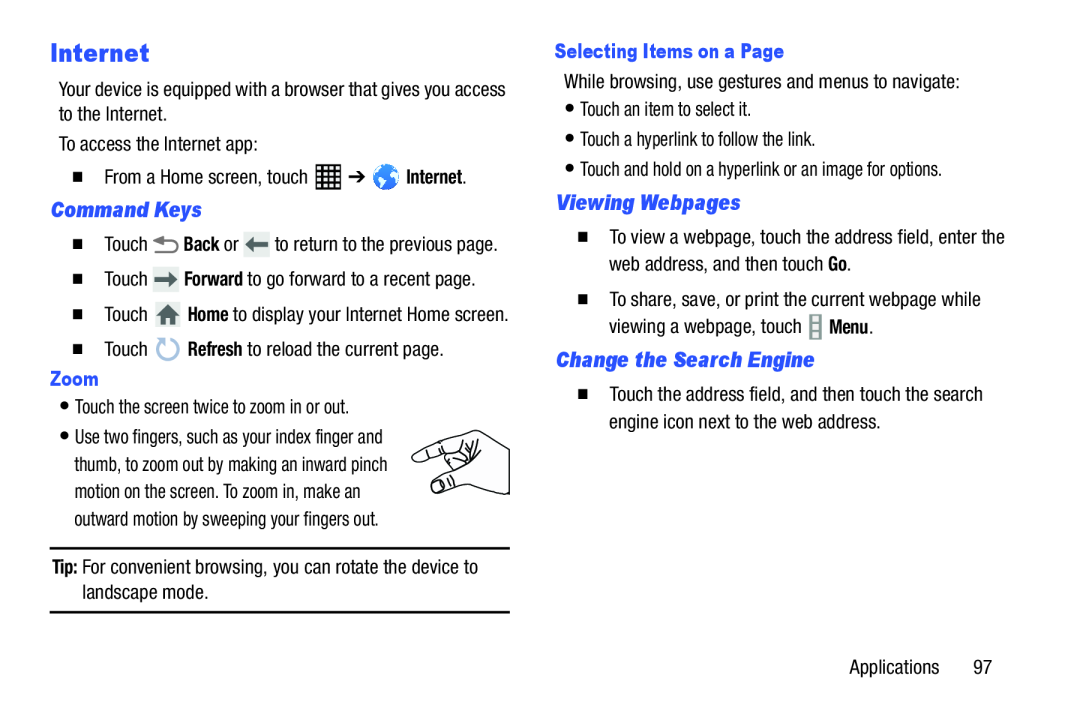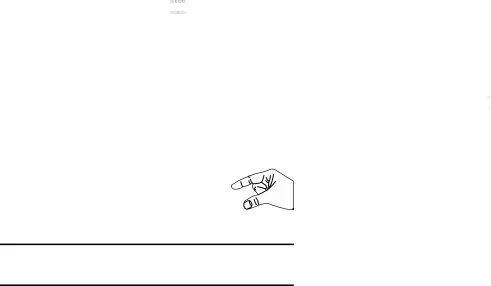
Internet
Your device is equipped with a browser that gives you access to the Internet.To access the Internet app:�From a Home screen, touchCommand Keys
�Touch�Touch ![]() Home to display your Internet Home screen.
Home to display your Internet Home screen.
Zoom
•Touch the screen twice to zoom in or out.•Use two fingers, such as your index finger andthumb, to zoom out by making an inward pinch motion on the screen. To zoom in, make an outward motion by sweeping your fingers out.
Tip: For convenient browsing, you can rotate the device to landscape mode.Selecting Items on a Page
While browsing, use gestures and menus to navigate:•Touch an item to select it.•Touch a hyperlink to follow the link.•Touch and hold on a hyperlink or an image for options.Viewing Webpages
�To view a webpage, touch the address field, enter the web address, and then touch Go.
�To share, save, or print the current webpage while viewing a webpage, touch ![]() Menu.
Menu.
Change the Search Engine
�Touch the address field, and then touch the search engine icon next to the web address.
Applications 97