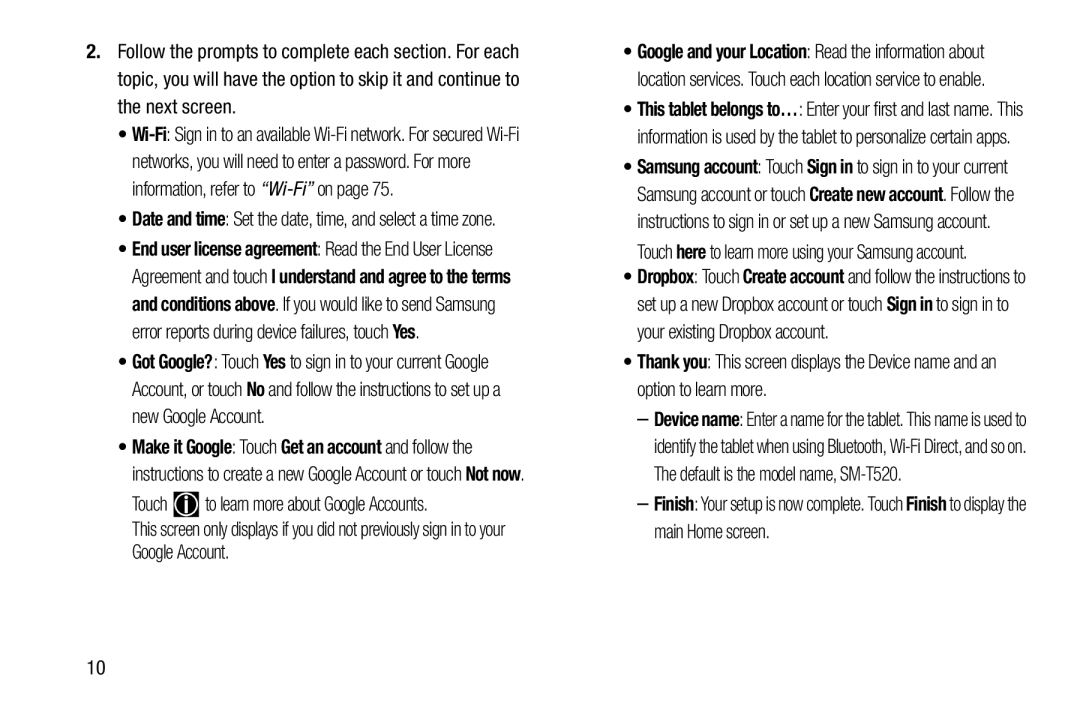2.Follow the prompts to complete each section. For each topic, you will have the option to skip it and continue to the next screen.
•
•End user license agreement: Read the End User License Agreement and touch I understand and agree to the terms and conditions above. If you would like to send Samsung error reports during device failures, touch Yes.
•Got Google?: Touch Yes to sign in to your current Google Account, or touch No and follow the instructions to set up a new Google Account.
•Make it Google: Touch Get an account and follow the instructions to create a new Google Account or touch Not now.
TouchThis screen only displays if you did not previously sign in to your Google Account.
•Google and your Location: Read the information about location services. Touch each location service to enable.
•This tablet belongs to…: Enter your first and last name. This information is used by the tablet to personalize certain apps.
•Samsung account: Touch Sign in to sign in to your current Samsung account or touch Create new account. Follow the instructions to sign in or set up a new Samsung account.
Touch here to learn more using your Samsung account.
•Dropbox: Touch Create account and follow the instructions to set up a new Dropbox account or touch Sign in to sign in to your existing Dropbox account.
•Thank you: This screen displays the Device name and an option to learn more.–Device name: Enter a name for the tablet. This name is used to identify the tablet when using Bluetooth,
–Finish: Your setup is now complete. Touch Finish to display the main Home screen.
10