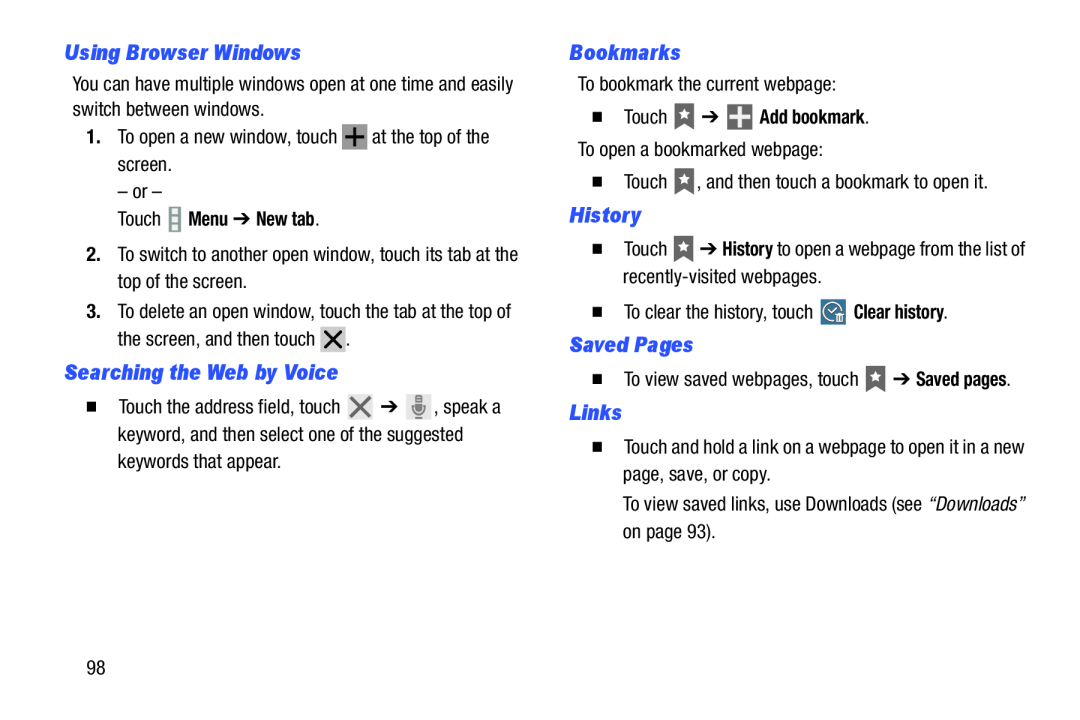
Using Browser Windows
You can have multiple windows open at one time and easily switch between windows.
1.To open a new window, touchTouch  Menu ➔ New tab.
Menu ➔ New tab.
2.To switch to another open window, touch its tab at the top of the screen.3.To delete an open window, touch the tab at the top of the screen, and then touch ![]() .
.
Searching the Web by Voice
�Touch the address field, touch ![]() ➔
➔ ![]() , speak a keyword, and then select one of the suggested
, speak a keyword, and then select one of the suggested
Bookmarks
To bookmark the current webpage:�Touch ![]() ➔
➔ ![]() Add bookmark. To open a bookmarked webpage:
Add bookmark. To open a bookmarked webpage:
History
�TouchSaved Pages
�To view saved webpages, touch ![]() ➔ Saved pages.
➔ Saved pages.
Links
�Touch and hold a link on a webpage to open it in a new page, save, or copy.To view saved links, use Downloads (see “Downloads” on page 93).98