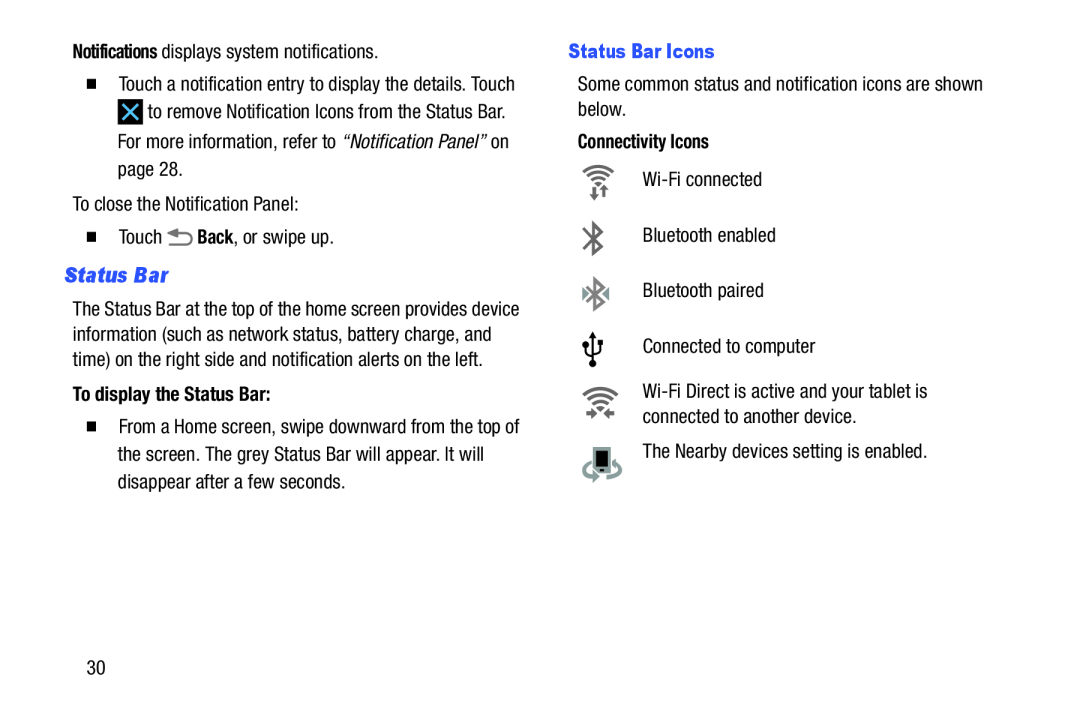Notifications displays system notifications. Back, or swipe up.
Back, or swipe up.
�Touch a notification entry to display the details. Touch ![]() to remove Notification Icons from the Status Bar. For more information, refer to “Notification Panel” on page 28.
to remove Notification Icons from the Status Bar. For more information, refer to “Notification Panel” on page 28.
Status Bar
The Status Bar at the top of the home screen provides device information (such as network status, battery charge, and time) on the right side and notification alerts on the left.
To display the Status Bar:
�From a Home screen, swipe downward from the top of the screen. The grey Status Bar will appear. It will disappear after a few seconds.
Status Bar Icons
Some common status and notification icons are shown below.Connectivity Icons
30