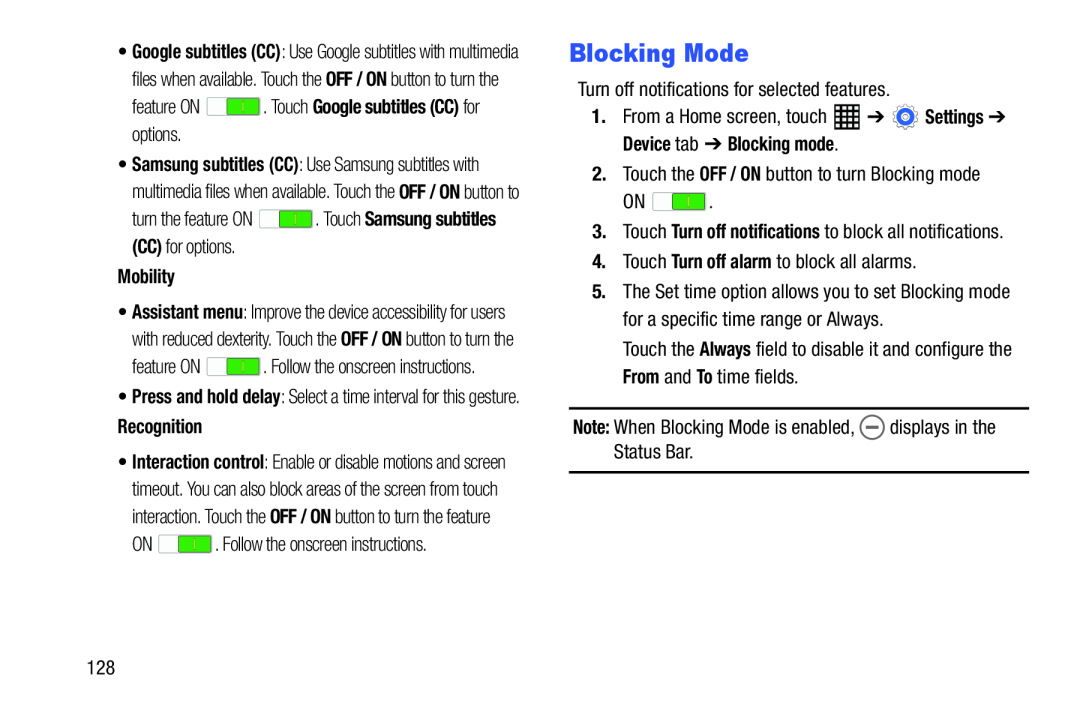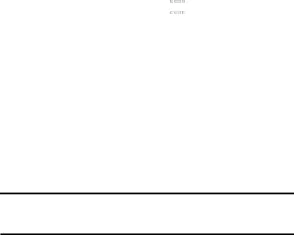
•Google subtitles (CC): Use Google subtitles with multimedia files when available. Touch the OFF / ON button to turn the
feature ON•Samsung subtitles (CC): Use Samsung subtitles with multimedia files when available. Touch the OFF / ON button to
turn the feature ON•Assistant menu: Improve the device accessibility for users with reduced dexterity. Touch the OFF / ON button to turn the
feature ON ![]() . Follow the onscreen instructions.
. Follow the onscreen instructions.
•Press and hold delay: Select a time interval for this gesture.
Recognition•Interaction control: Enable or disable motions and screen timeout. You can also block areas of the screen from touch interaction. Touch the OFF / ON button to turn the feature
ONBlocking Mode
Turn off notifications for selected features.1.From a Home screen, touchON ![]() .
.
5.The Set time option allows you to set Blocking mode for a specific time range or Always.
Touch the Always field to disable it and configure the From and To time fields.Note: When Blocking Mode is enabled,128