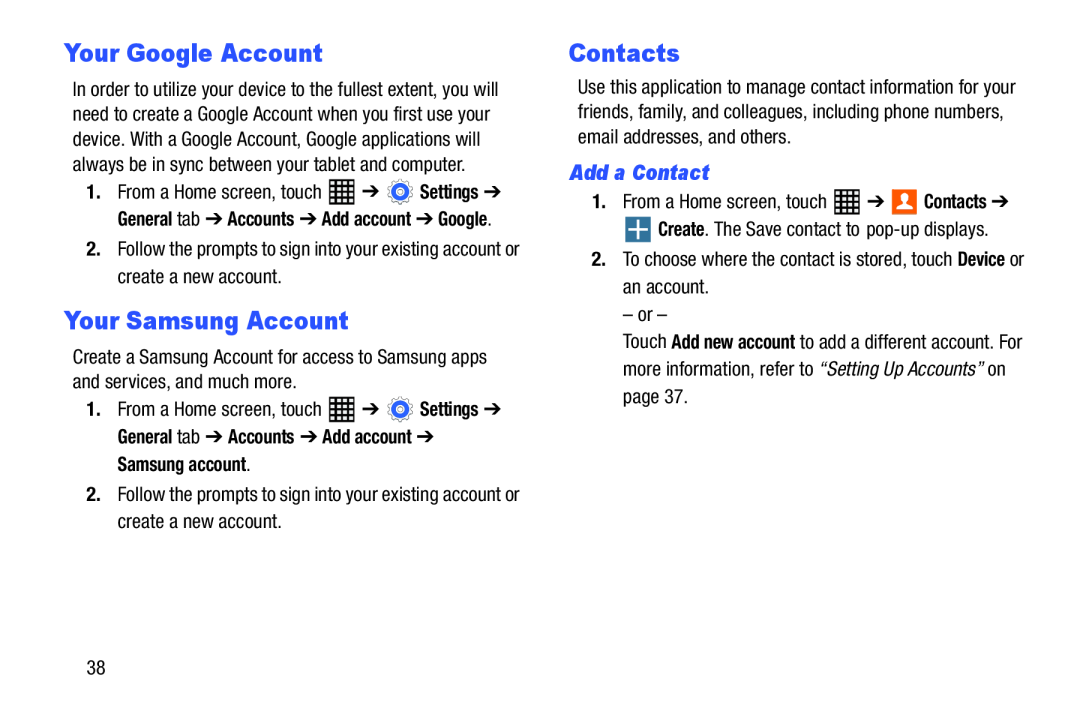
Your Google Account
In order to utilize your device to the fullest extent, you will need to create a Google Account when you first use your device. With a Google Account, Google applications will always be in sync between your tablet and computer.
1.From a Home screen, touch ![]() ➔
➔ ![]() Settings ➔ General tab ➔ Accounts ➔ Add account ➔ Google.
Settings ➔ General tab ➔ Accounts ➔ Add account ➔ Google.
2.Follow the prompts to sign into your existing account or create a new account.
Your Samsung Account
Create a Samsung Account for access to Samsung apps and services, and much more.
1.From a Home screen, touch ![]() ➔
➔ ![]() Settings ➔ General tab ➔ Accounts ➔ Add account ➔
Settings ➔ General tab ➔ Accounts ➔ Add account ➔
Samsung account.
2.Follow the prompts to sign into your existing account or create a new account.
Contacts
Use this application to manage contact information for your friends, family, and colleagues, including phone numbers, email addresses, and others.
Add a Contact
1.From a Home screen, touchTouch Add new account to add a different account. For more information, refer to “Setting Up Accounts” on page 37.
38