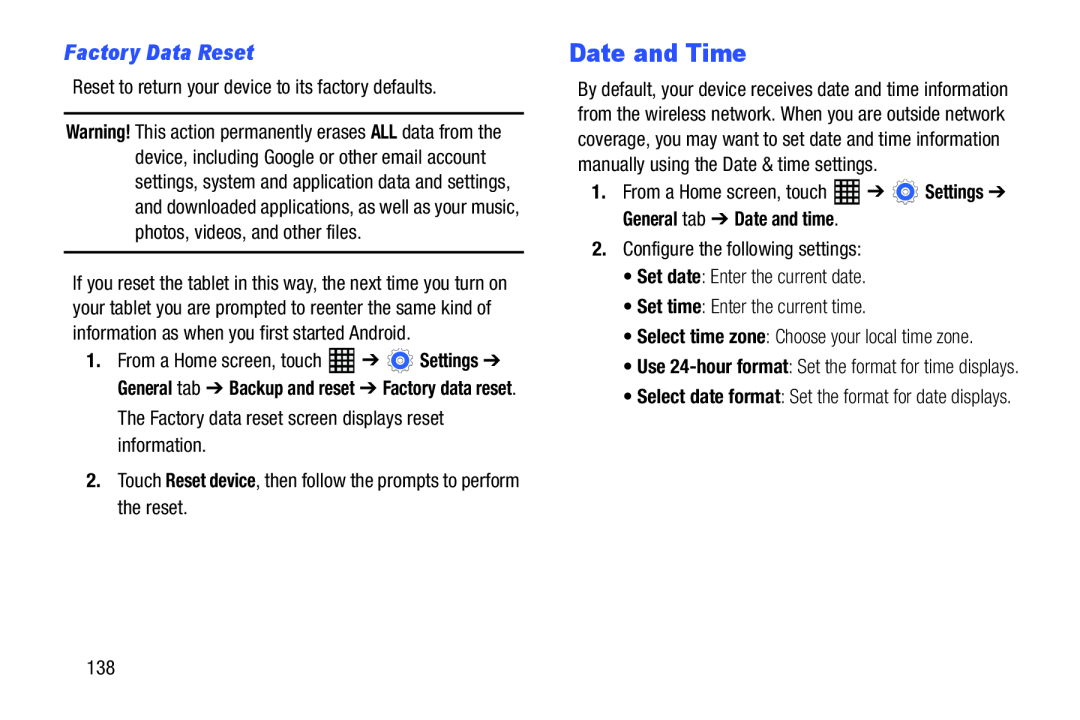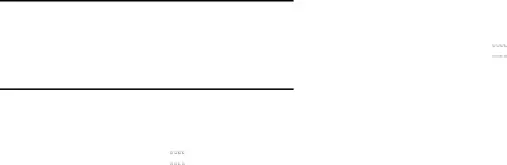
Factory Data Reset
Reset to return your device to its factory defaults.Warning! This action permanently erases ALL data from the device, including Google or other email account settings, system and application data and settings, and downloaded applications, as well as your music, photos, videos, and other files.
If you reset the tablet in this way, the next time you turn on your tablet you are prompted to reenter the same kind of information as when you first started Android.
1.From a Home screen, touch ![]() ➔
➔ ![]() Settings ➔ General tab ➔ Backup and reset ➔ Factory data reset.
Settings ➔ General tab ➔ Backup and reset ➔ Factory data reset.
Date and Time
By default, your device receives date and time information from the wireless network. When you are outside network coverage, you may want to set date and time information manually using the Date & time settings.
1.From a Home screen, touch•Use
138