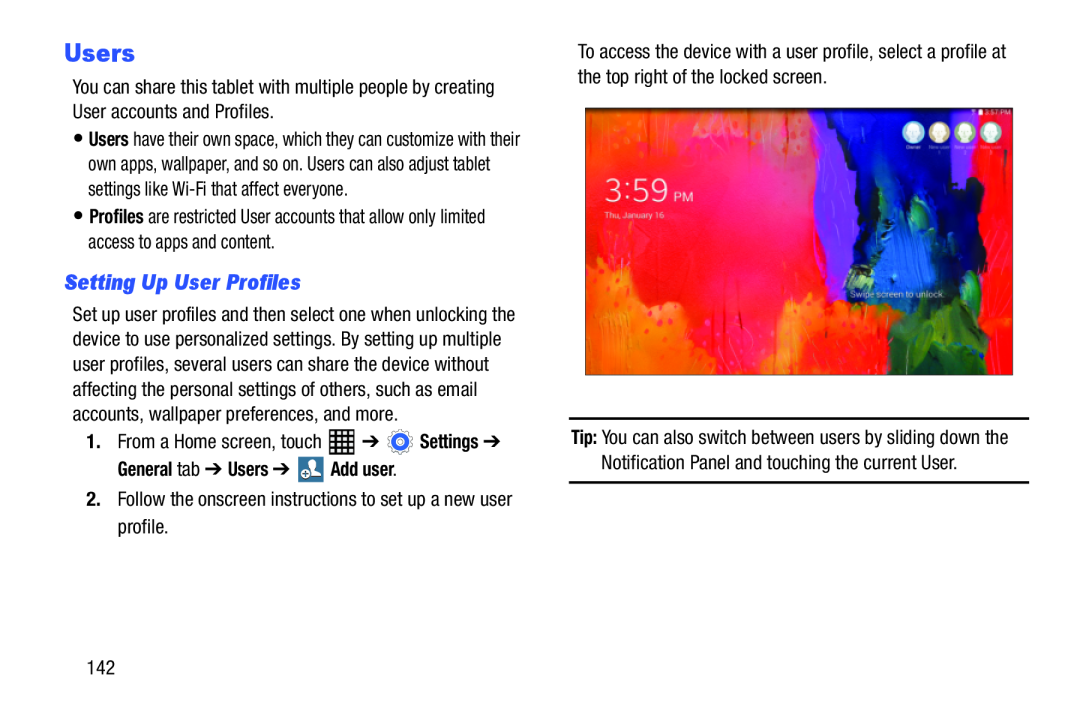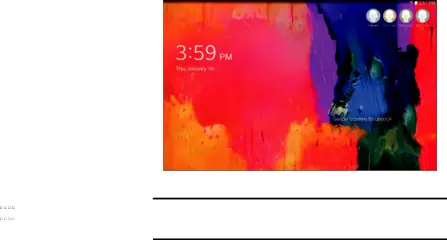
Users
You can share this tablet with multiple people by creating User accounts and Profiles.
•Users have their own space, which they can customize with their own apps, wallpaper, and so on. Users can also adjust tablet settings like
•Profiles are restricted User accounts that allow only limited access to apps and content.
Setting Up User Profiles
Set up user profiles and then select one when unlocking the device to use personalized settings. By setting up multiple user profiles, several users can share the device without affecting the personal settings of others, such as email accounts, wallpaper preferences, and more.
1.From a Home screen, touchGeneral tab ➔ Users ➔  Add user.
Add user.
2.Follow the onscreen instructions to set up a new user profile.To access the device with a user profile, select a profile at the top right of the locked screen.
Tip: You can also switch between users by sliding down the Notification Panel and touching the current User.
142