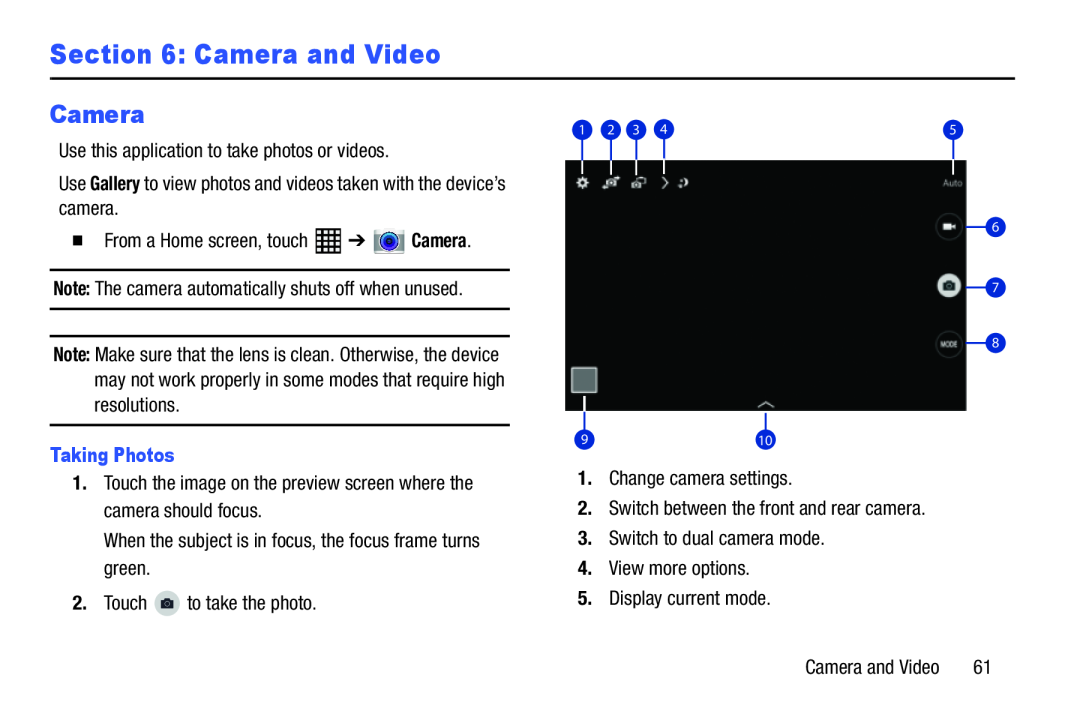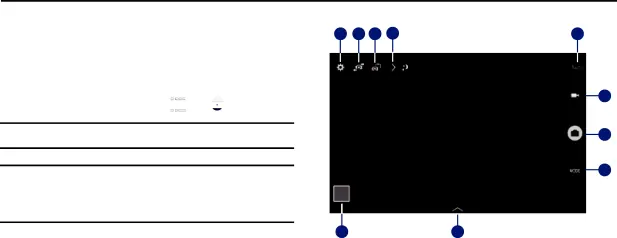
Section 6: Camera and Video
Camera
Use this application to take photos or videos.
Use Gallery to view photos and videos taken with the device’s camera.
�From a Home screen, touch ![]() ➔
➔ ![]() Camera.
Camera.
Note: The camera automatically shuts off when unused.
Note: Make sure that the lens is clean. Otherwise, the device may not work properly in some modes that require high resolutions.
Taking Photos1.Touch the image on the preview screen where the camera should focus.
When the subject is in focus, the focus frame turns green.
2.Touch ![]() to take the photo.
to take the photo.
1 | 2 | 3 | 4 | 5 |
6
7
8
910
1.Change camera settings.
2.Switch between the front and rear camera.
3.Switch to dual camera mode.
4.View more options.
5.Display current mode.
Camera and Video | 61 |