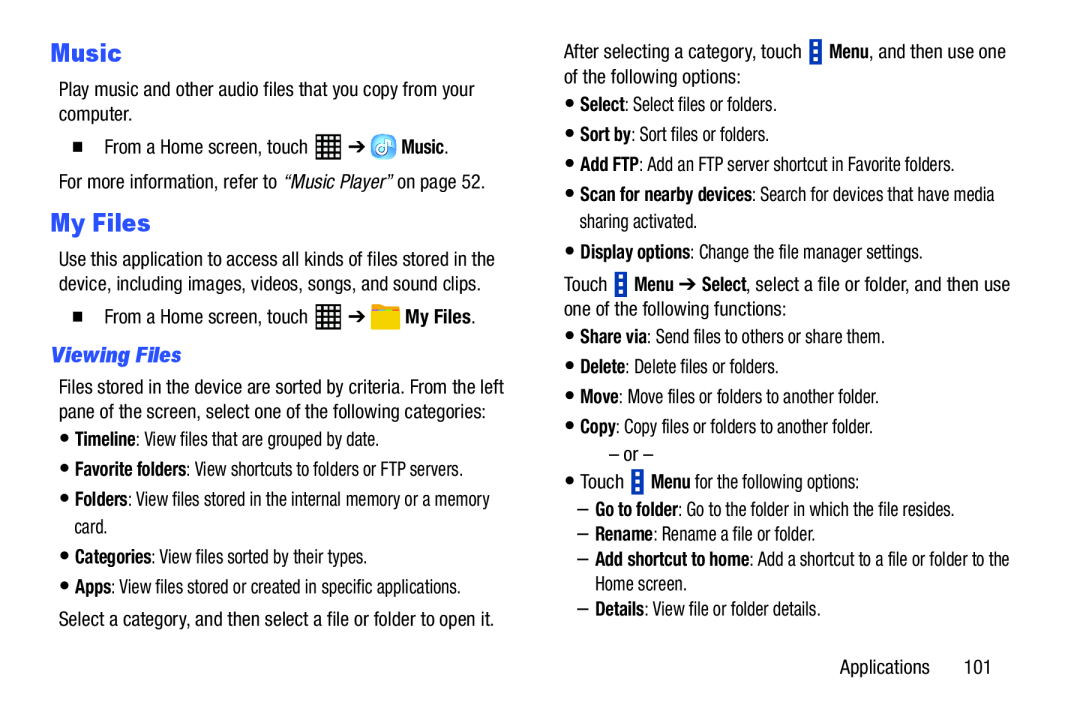
Music
Play music and other audio files that you copy from your computer.�From a Home screen, touchMy Files
Use this application to access all kinds of files stored in the device, including images, videos, songs, and sound clips.
�From a Home screen, touchViewing Files
Files stored in the device are sorted by criteria. From the left pane of the screen, select one of the following categories:
•Timeline: View files that are grouped by date.•Favorite folders: View shortcuts to folders or FTP servers.
•Folders: View files stored in the internal memory or a memory card.•Categories: View files sorted by their types.•Apps: View files stored or created in specific applications. Select a category, and then select a file or folder to open it.
After selecting a category, touch ![]() Menu, and then use one of the following options:
Menu, and then use one of the following options:
•Scan for nearby devices: Search for devices that have media sharing activated.
•Display options: Change the file manager settings.Touch ![]() Menu ➔ Select, select a file or folder, and then use one of the following functions:
Menu ➔ Select, select a file or folder, and then use one of the following functions: