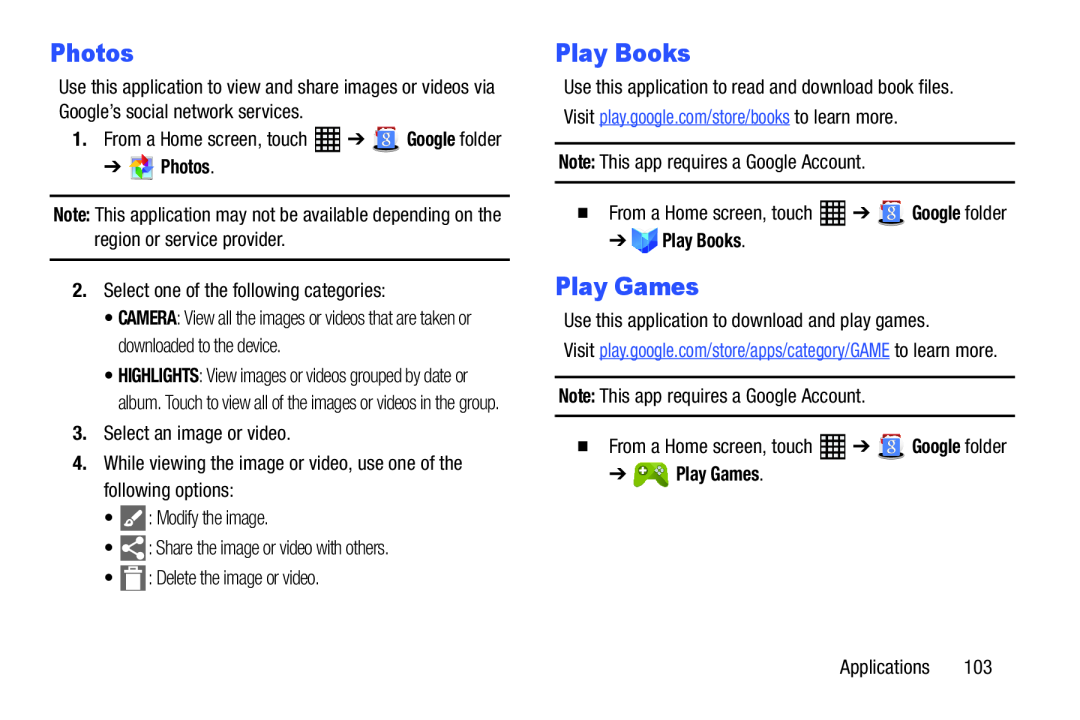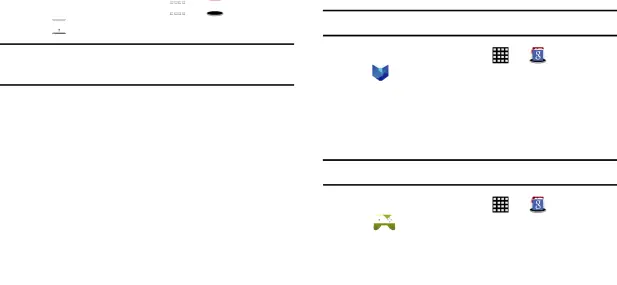
Photos
Use this application to view and share images or videos via Google’s social network services.
1.From a Home screen, touch ![]() ➔
➔ ![]() Google folder
Google folder
Note: This application may not be available depending on the region or service provider.
2.Select one of the following categories:•CAMERA: View all the images or videos that are taken or downloaded to the device.
•HIGHLIGHTS: View images or videos grouped by date or album. Touch to view all of the images or videos in the group.
3.Select an image or video.4.While viewing the image or video, use one of the following options:•Play Books
Use this application to read and download book files. Visit play.google.com/store/books to learn more.
Note: This app requires a Google Account.| � From a Home screen, touch | ➔ | Google folder | |
➔ | Play Books. |
|
|
Play Games
Use this application to download and play games.Visit play.google.com/store/apps/category/GAME to learn more.
Note: This app requires a Google Account.| � From a Home screen, touch | ➔ | Google folder |
Applications 103