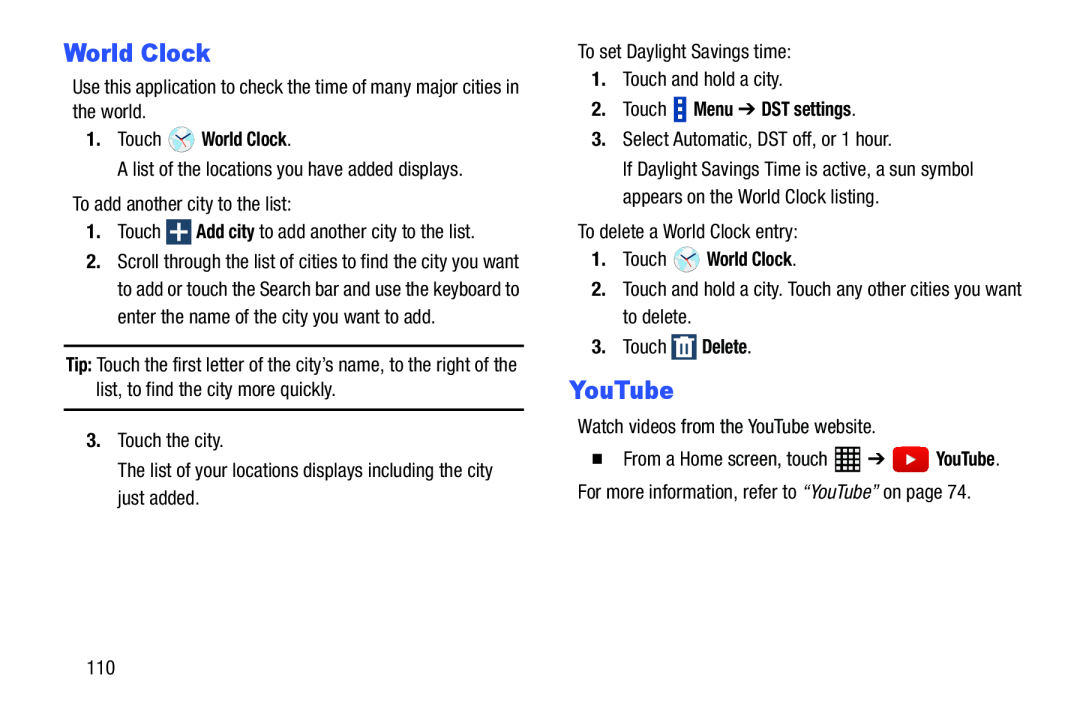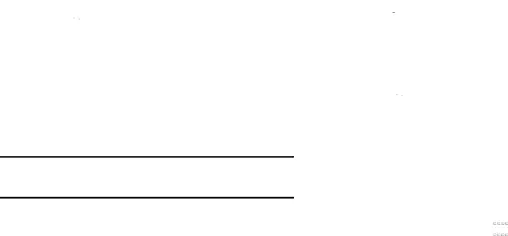
World Clock
Use this application to check the time of many major cities in the world.1.Touch2.Scroll through the list of cities to find the city you want to add or touch the Search bar and use the keyboard to enter the name of the city you want to add.
Tip: Touch the first letter of the city’s name, to the right of the list, to find the city more quickly.
3.Touch the city.The list of your locations displays including the city just added.To set Daylight Savings time:1.Touch and hold a city.2.Touch  Menu ➔ DST settings.3.Select Automatic, DST off, or 1 hour.
Menu ➔ DST settings.3.Select Automatic, DST off, or 1 hour. World Clock.2.Touch and hold a city. Touch any other cities you want to delete.3.Touch
World Clock.2.Touch and hold a city. Touch any other cities you want to delete.3.Touch  Delete.
Delete.
If Daylight Savings Time is active, a sun symbol appears on the World Clock listing.
To delete a World Clock entry:1.TouchYouTube
Watch videos from the YouTube website.�From a Home screen, touch ![]() ➔
➔ ![]() YouTube. For more information, refer to “YouTube” on page 74.
YouTube. For more information, refer to “YouTube” on page 74.
110