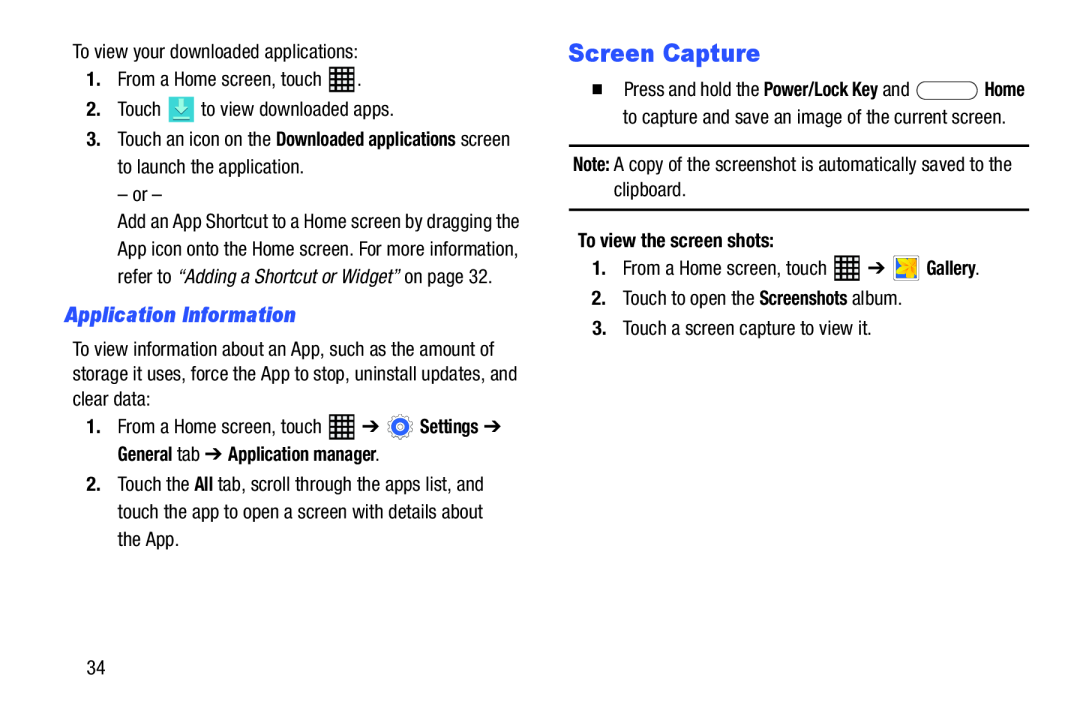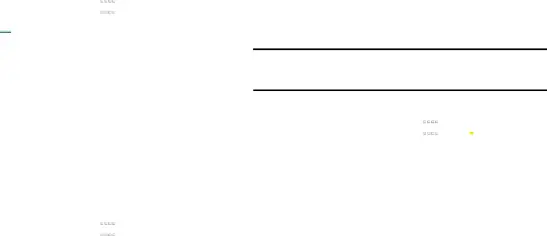
To view your downloaded applications:1.From a Home screen, touch  .2.Touch
.2.Touch  to view downloaded apps.
to view downloaded apps.
3.Touch an icon on the Downloaded applications screen to launch the application.
– or –Add an App Shortcut to a Home screen by dragging the App icon onto the Home screen. For more information, refer to “Adding a Shortcut or Widget” on page 32.
Application Information
To view information about an App, such as the amount of storage it uses, force the App to stop, uninstall updates, and clear data:
1.From a Home screen, touch ![]() ➔
➔ ![]() Settings ➔ General tab ➔ Application manager.
Settings ➔ General tab ➔ Application manager.
2.Touch the All tab, scroll through the apps list, and touch the app to open a screen with details about the App.
Screen Capture
�Press and hold the Power/Lock Key and ![]() Home to capture and save an image of the current screen.
Home to capture and save an image of the current screen.
To view the screen shots:
1.From a Home screen, touch34