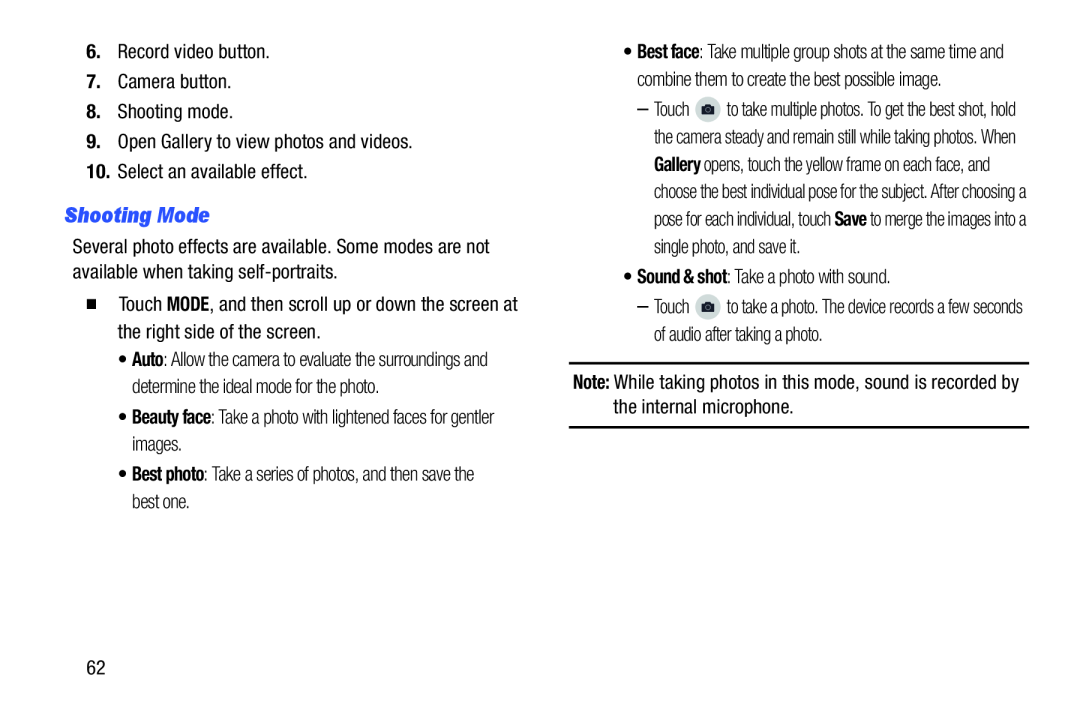Shooting Mode
Several photo effects are available. Some modes are not available when taking
�Touch MODE, and then scroll up or down the screen at the right side of the screen.
•Auto: Allow the camera to evaluate the surroundings and determine the ideal mode for the photo.
•Beauty face: Take a photo with lightened faces for gentler images.•Best photo: Take a series of photos, and then save the best one.•Best face: Take multiple group shots at the same time and combine them to create the best possible image.
–Touch ![]() to take multiple photos. To get the best shot, hold the camera steady and remain still while taking photos. When
to take multiple photos. To get the best shot, hold the camera steady and remain still while taking photos. When
Gallery opens, touch the yellow frame on each face, and choose the best individual pose for the subject. After choosing a pose for each individual, touch Save to merge the images into a single photo, and save it.
•Sound & shot: Take a photo with sound.–Touch ![]() to take a photo. The device records a few seconds of audio after taking a photo.
to take a photo. The device records a few seconds of audio after taking a photo.
Note: While taking photos in this mode, sound is recorded by the internal microphone.
62