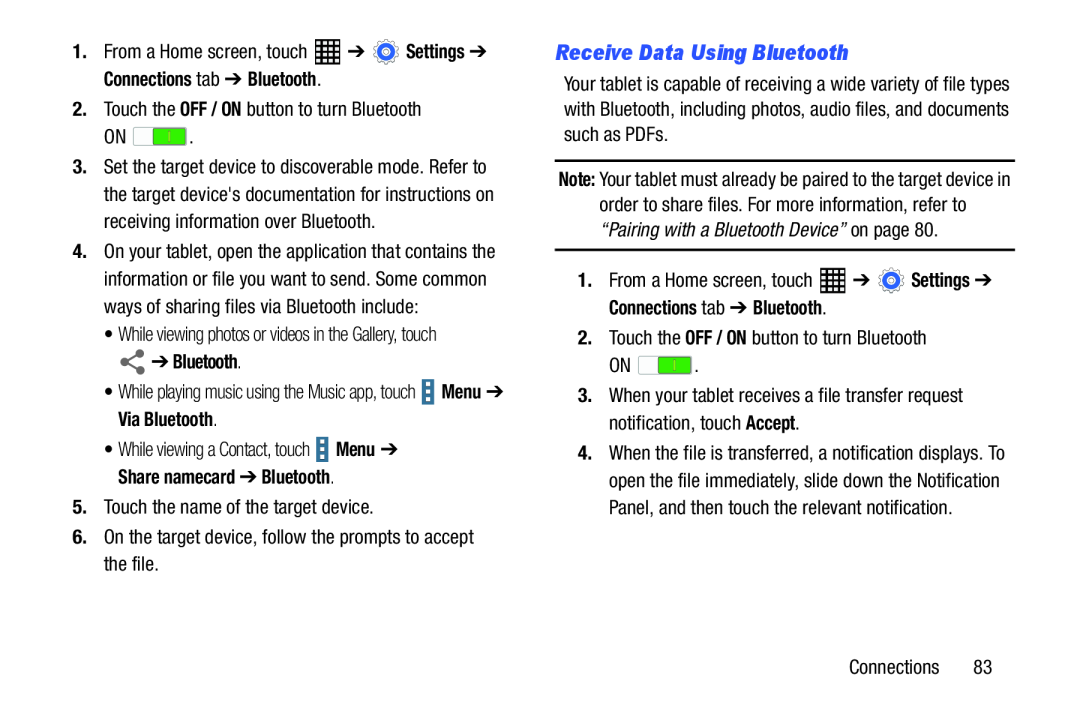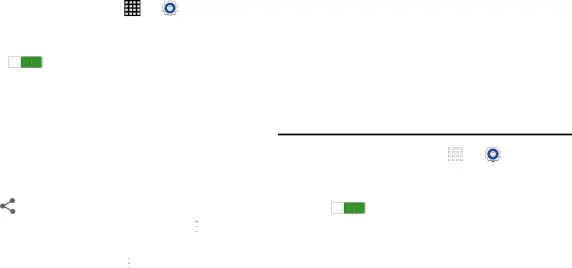
1. | From a Home screen, touch | ➔ | Settings ➔ | Receive Data Using Bluetooth |
| Connections tab ➔ Bluetooth. | Your tablet is capable of receiving a wide variety of file types | ||
2. | Touch the OFF / ON button to turn Bluetooth | with Bluetooth, including photos, audio files, and documents | ||
| ON | . | such as PDFs. | |
3. | Set the target device to discoverable mode. Refer to |
| ||
Note: Your tablet must already be paired to the target device in | ||||
|
|
| ||
| the target device's documentation for instructions on | order to share files. For more information, refer to | |
| receiving information over Bluetooth. | ||
“Pairing with a Bluetooth Device” on page 80. | ||
|
information or file you want to send. Some common | 1. | From a Home screen, touch |
| ➔ |
| Settings ➔ | |||||
| ways of sharing files via Bluetooth include: |
| Connections tab ➔ Bluetooth. |
|
|
| ||||||
• While viewing photos or videos in the Gallery, touch | 2. | Touch the OFF / ON button to turn Bluetooth | |||||||||
| ➔ Bluetooth. |
| ON | . |
|
|
|
| ||||
• While playing music using the Music app, touch |
| Menu ➔ | 3. | When your tablet receives a file transfer request | |||||||
| |||||||||||
| Via Bluetooth. |
| notification, touch Accept. |
|
|
| ||||||
• While viewing a Contact, touch |
| Menu ➔ | 4. | When the file is transferred, a notification displays. To | |||||||
| |||||||||||
| Share namecard ➔ Bluetooth. |
| open the file immediately, slide down the Notification | |||||||||
| 5. Touch the name of the target device. |
| Panel, and then touch the relevant notification. | |||||||||