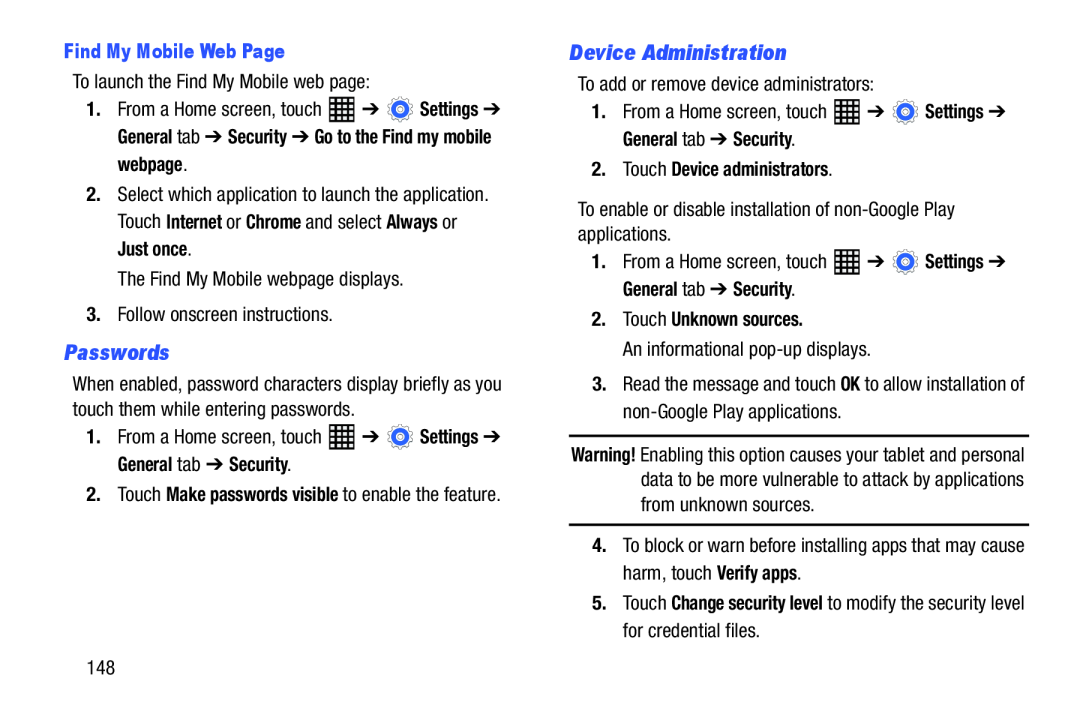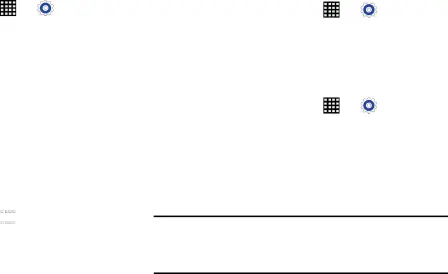
Find My Mobile Web Page
To launch the Find My Mobile web page:1. | From a Home screen, touch | ➔ | Settings ➔ |
General tab ➔ Security ➔ Go to the Find my mobile webpage.
2.Select which application to launch the application. Touch Internet or Chrome and select Always or Just once.
The Find My Mobile webpage displays.3.Follow onscreen instructions.Passwords
When enabled, password characters display briefly as you touch them while entering passwords.
1.From a Home screen, touch2.Touch Make passwords visible to enable the feature.
Device Administration |
|
| |
| To add or remove device administrators: |
| ||
1. | From a Home screen, touch | ➔ | Settings ➔ |
| General tab ➔ Security. |
|
|
2. | Touch Device administrators. |
|
|
1. From a Home screen, touch | ➔ | Settings ➔ |
General tab ➔ Security. |
|
|
2.Touch Unknown sources.
An informational3.Read the message and touch OK to allow installation of
Warning! Enabling this option causes your tablet and personal data to be more vulnerable to attack by applications from unknown sources.
4.To block or warn before installing apps that may cause harm, touch Verify apps.
5.Touch Change security level to modify the security level for credential files.
148