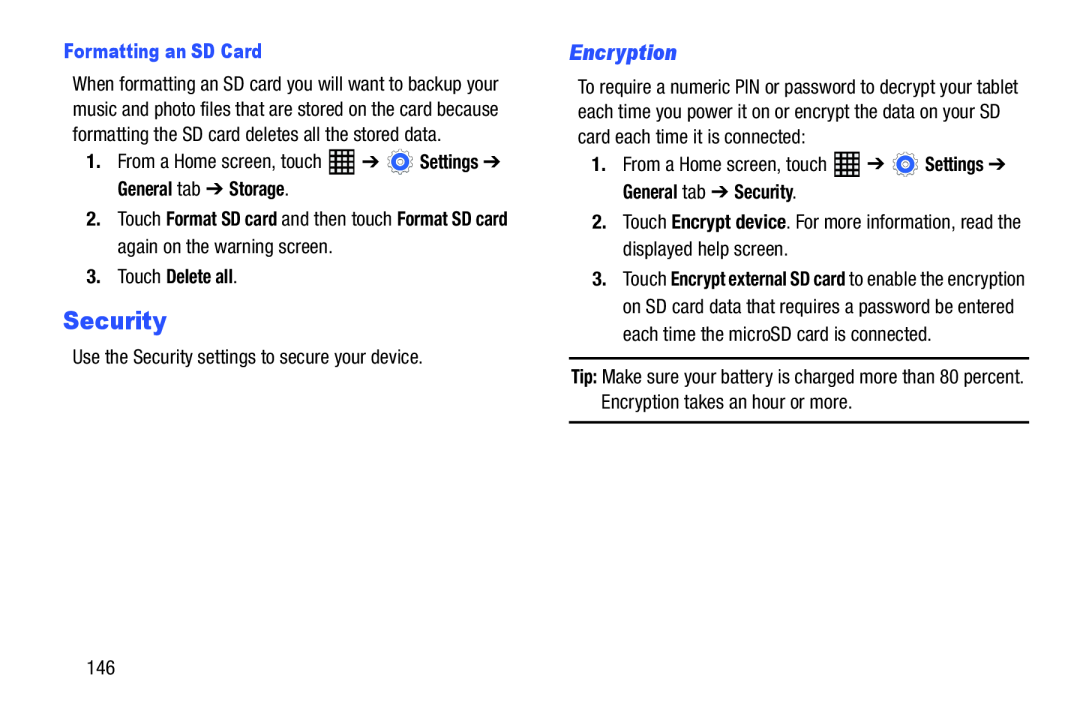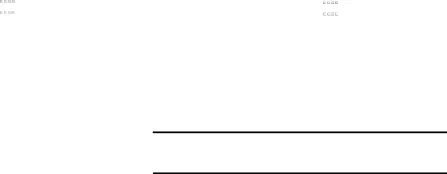
Formatting an SD Card
When formatting an SD card you will want to backup your music and photo files that are stored on the card because formatting the SD card deletes all the stored data.
1.From a Home screen, touch2.Touch Format SD card and then touch Format SD card again on the warning screen.
3.Touch Delete all.
Security
Use the Security settings to secure your device.Encryption
To require a numeric PIN or password to decrypt your tablet each time you power it on or encrypt the data on your SD card each time it is connected:
1.From a Home screen, touch3.Touch Encrypt external SD card to enable the encryption on SD card data that requires a password be entered each time the microSD card is connected.
Tip: Make sure your battery is charged more than 80 percent. Encryption takes an hour or more.
146