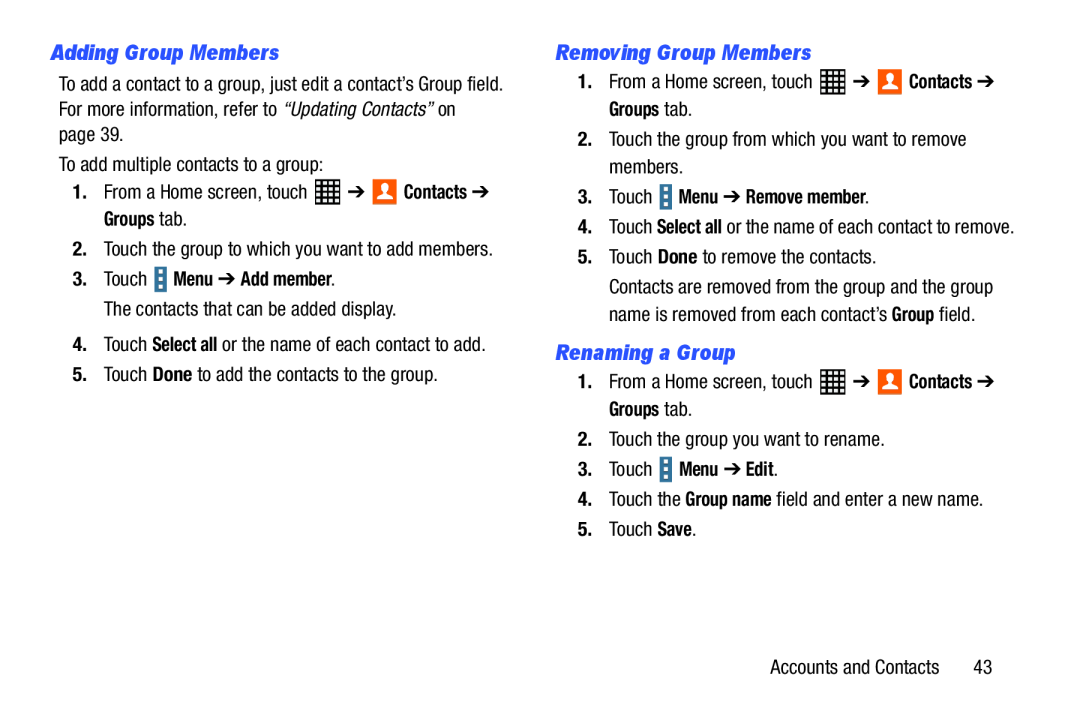
Adding Group Members
To add a contact to a group, just edit a contact’s Group field. For more information, refer to “Updating Contacts” on page 39.
To add multiple contacts to a group:1.From a Home screen, touch3.Touch  Menu ➔ Add member.
Menu ➔ Add member.
The contacts that can be added display.4.Touch Select all or the name of each contact to add.5.Touch Done to add the contacts to the group.Removing Group Members
1.From a Home screen, touch3.Touch  Menu ➔ Remove member.
Menu ➔ Remove member.
4.Touch Select all or the name of each contact to remove.
5.Touch Done to remove the contacts.Contacts are removed from the group and the group name is removed from each contact’s Group field.
Renaming a Group
1.From a Home screen, touch3.Touch  Menu ➔ Edit.
Menu ➔ Edit.
4.Touch the Group name field and enter a new name.5.Touch Save.Accounts and Contacts | 43 |