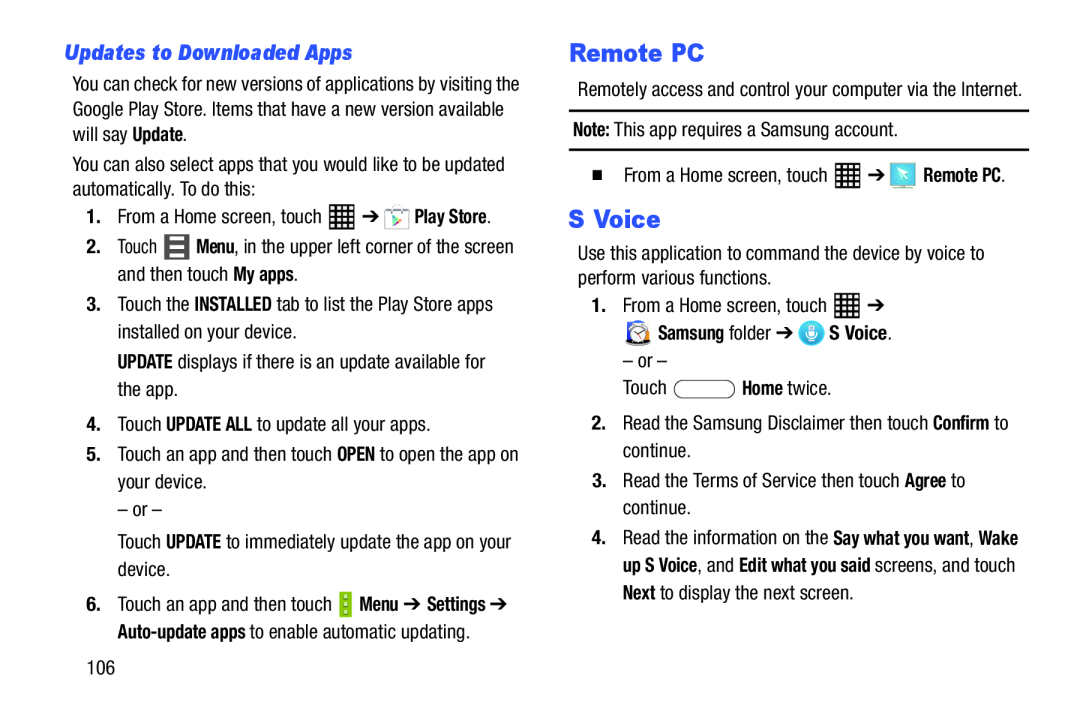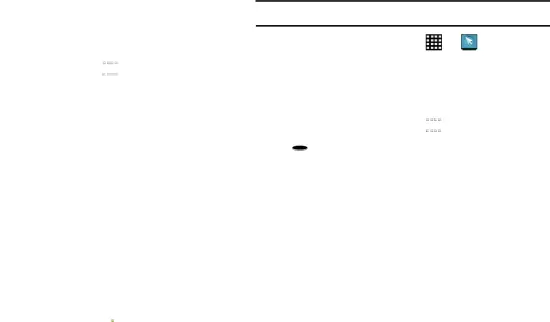
Updates to Downloaded Apps
You can check for new versions of applications by visiting the Google Play Store. Items that have a new version available will say Update.
You can also select apps that you would like to be updated automatically. To do this:
1.From a Home screen, touch ![]() ➔
➔ ![]() Play Store.
Play Store.
6.Touch an app and then touch ![]() Menu ➔ Settings ➔
Menu ➔ Settings ➔
Remote PC
Remotely access and control your computer via the Internet.
Note: This app requires a Samsung account.| � From a Home screen, touch | ➔ | Remote PC. |
S Voice
Use this application to command the device by voice to perform various functions.
1.From a Home screen, touch Samsung folder ➔
Samsung folder ➔  S Voice.
S Voice.
–or –Touch 4.Read the information on the Say what you want, Wake up S Voice, and Edit what you said screens, and touch Next to display the next screen.
106