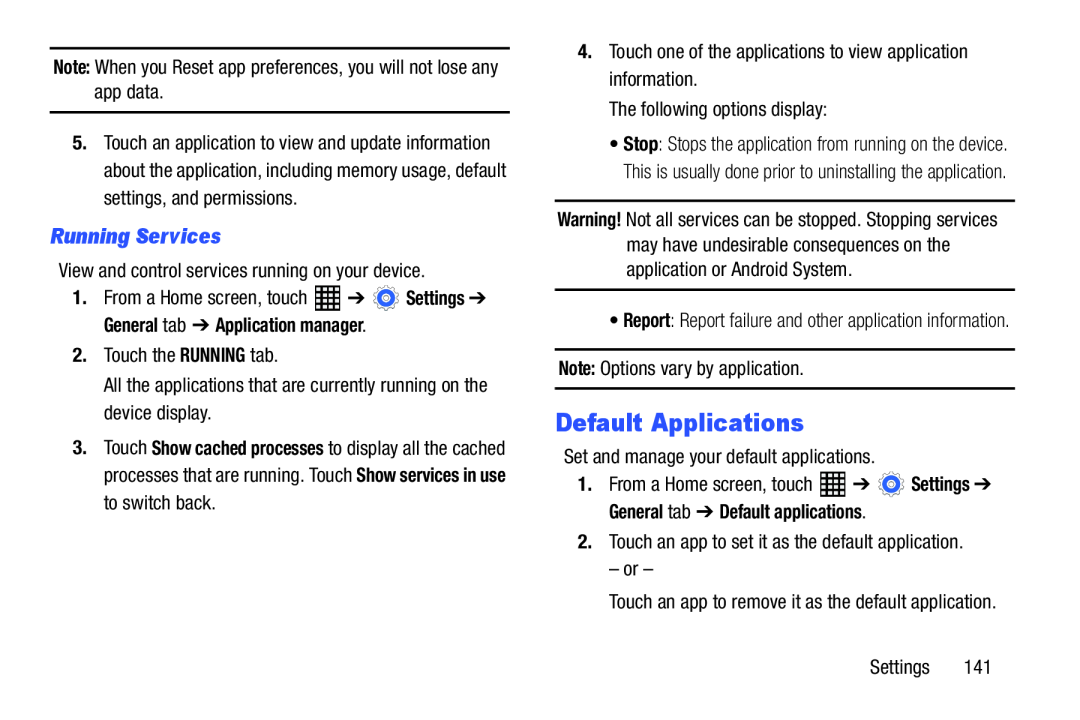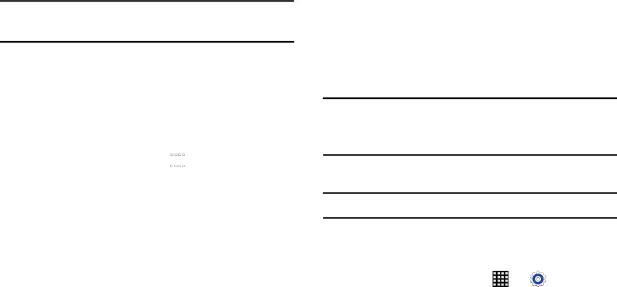
Note: When you Reset app preferences, you will not lose any app data.
5.Touch an application to view and update information about the application, including memory usage, default settings, and permissions.
Running Services
View and control services running on your device.1.From a Home screen, touch ![]() ➔
➔ ![]() Settings ➔ General tab ➔ Application manager.
Settings ➔ General tab ➔ Application manager.
3.Touch Show cached processes to display all the cached processes that are running. Touch Show services in use to switch back.
4.Touch one of the applications to view application information.The following options display:
•Stop: Stops the application from running on the device. This is usually done prior to uninstalling the application.
Warning! Not all services can be stopped. Stopping services may have undesirable consequences on the application or Android System.
•Report: Report failure and other application information.
Note: Options vary by application.Default Applications
Set and manage your default applications.1. | From a Home screen, touch | ➔ | Settings ➔ |
General tab ➔ Default applications.
2.Touch an app to set it as the default application.– or –Touch an app to remove it as the default application.Settings 141