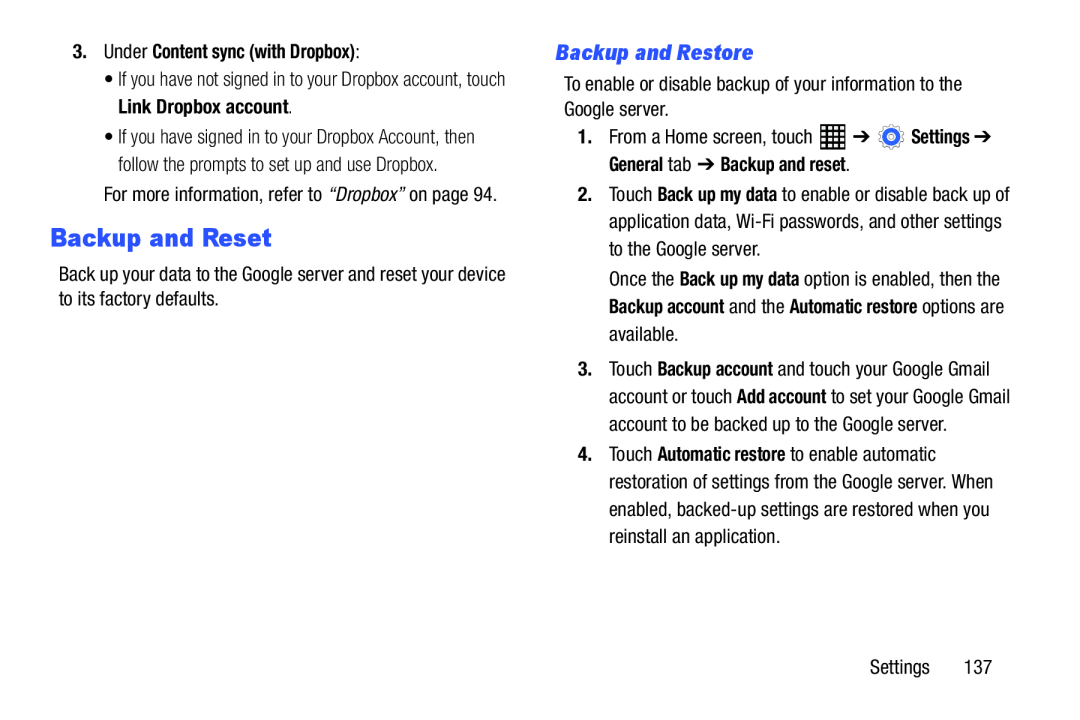3.Under Content sync (with Dropbox):
•If you have not signed in to your Dropbox account, touch Link Dropbox account.•If you have signed in to your Dropbox Account, then follow the prompts to set up and use Dropbox.
For more information, refer to “Dropbox” on page 94.Backup and Reset
Back up your data to the Google server and reset your device to its factory defaults.
Backup and Restore
To enable or disable backup of your information to the Google server.1.From a Home screen, touch ![]() ➔
➔ ![]() Settings ➔ General tab ➔ Backup and reset.
Settings ➔ General tab ➔ Backup and reset.
2.Touch Back up my data to enable or disable back up of application data,
Once the Back up my data option is enabled, then the Backup account and the Automatic restore options are available.
3.Touch Backup account and touch your Google Gmail account or touch Add account to set your Google Gmail account to be backed up to the Google server.
4.Touch Automatic restore to enable automatic restoration of settings from the Google server. When enabled,