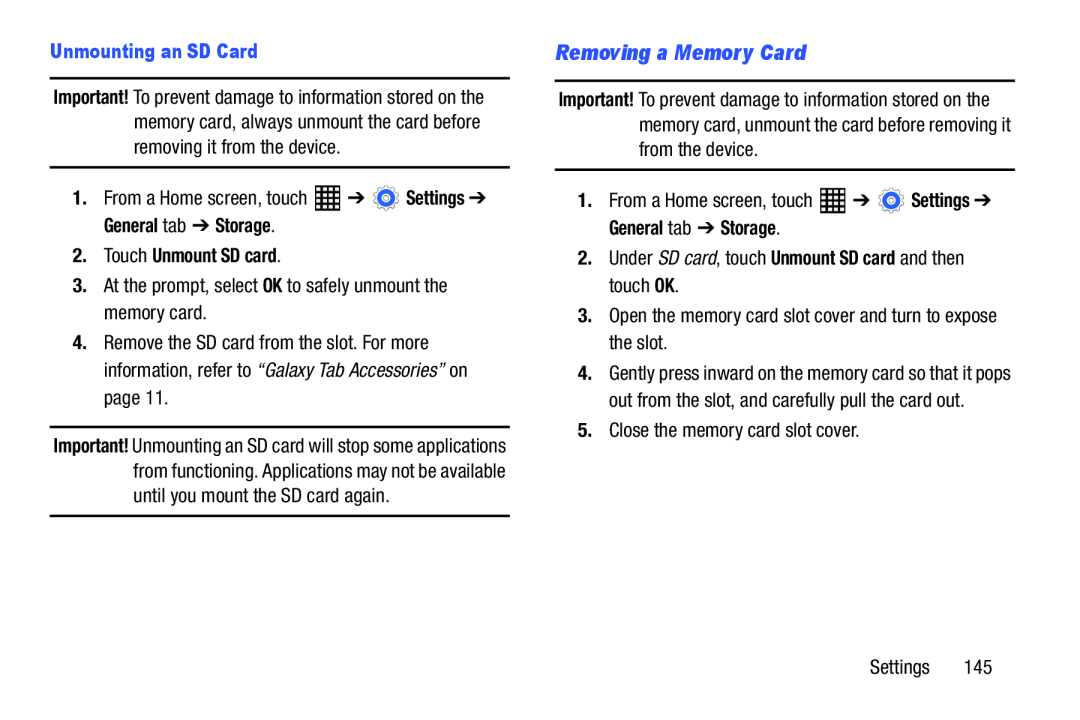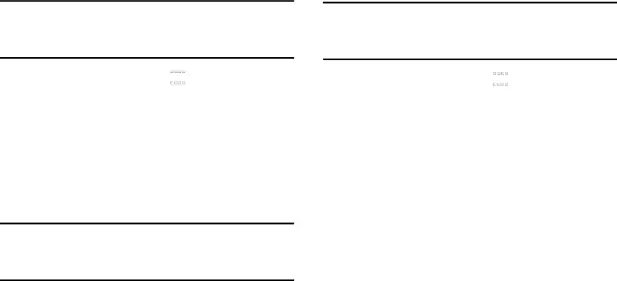
Unmounting an SD Card
Important! To prevent damage to information stored on the memory card, always unmount the card before removing it from the device.
1.From a Home screen, touch2.Touch Unmount SD card.
3.At the prompt, select OK to safely unmount the memory card.4.Remove the SD card from the slot. For more information, refer to “Galaxy Tab Accessories” on page 11.
Important! Unmounting an SD card will stop some applications from functioning. Applications may not be available until you mount the SD card again.
Removing a Memory Card
Important! To prevent damage to information stored on the memory card, unmount the card before removing it from the device.
1.From a Home screen, touch4.Gently press inward on the memory card so that it pops out from the slot, and carefully pull the card out.
5.Close the memory card slot cover.Settings 145