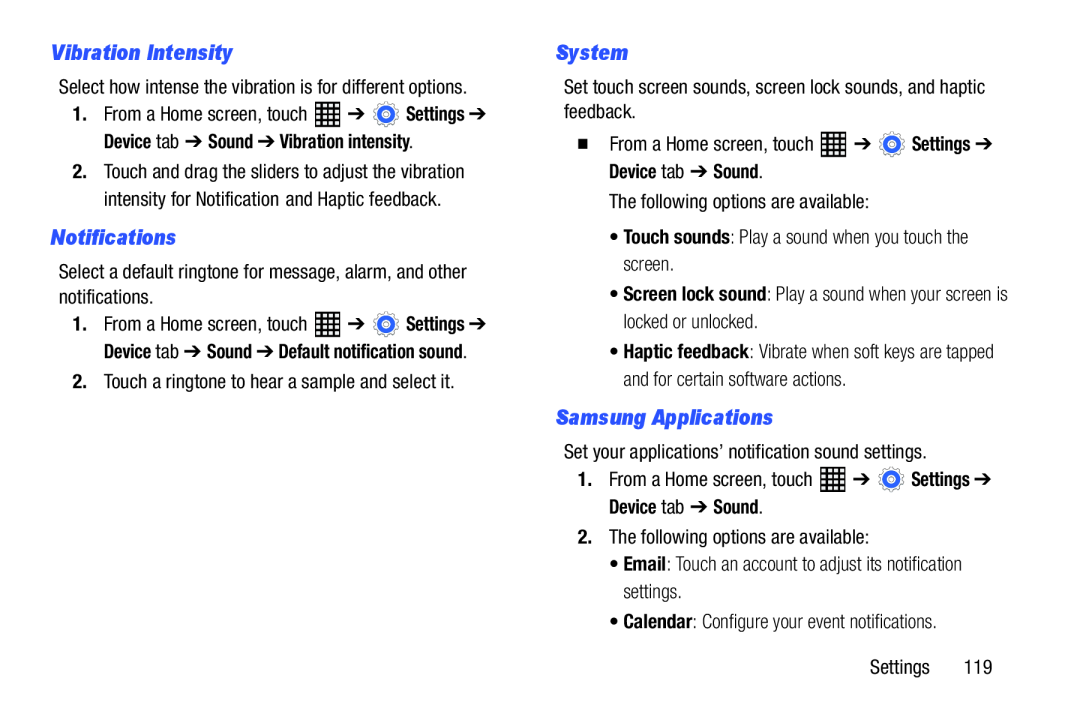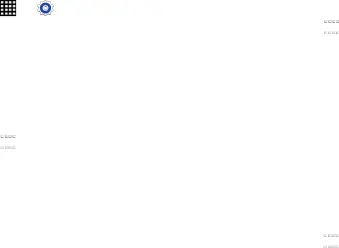
Vibration Intensity
Select how intense the vibration is for different options.1. | From a Home screen, touch | ➔ | Settings ➔ |
Device tab ➔ Sound ➔ Vibration intensity.
2.Touch and drag the sliders to adjust the vibration intensity for Notification and Haptic feedback.
Notifications
Select a default ringtone for message, alarm, and other notifications.1.From a Home screen, touch ![]() ➔
➔ ![]() Settings ➔ Device tab ➔ Sound ➔ Default notification sound.
Settings ➔ Device tab ➔ Sound ➔ Default notification sound.
System
Set touch screen sounds, screen lock sounds, and haptic feedback.�From a Home screen, touch•Haptic feedback: Vibrate when soft keys are tapped and for certain software actions.