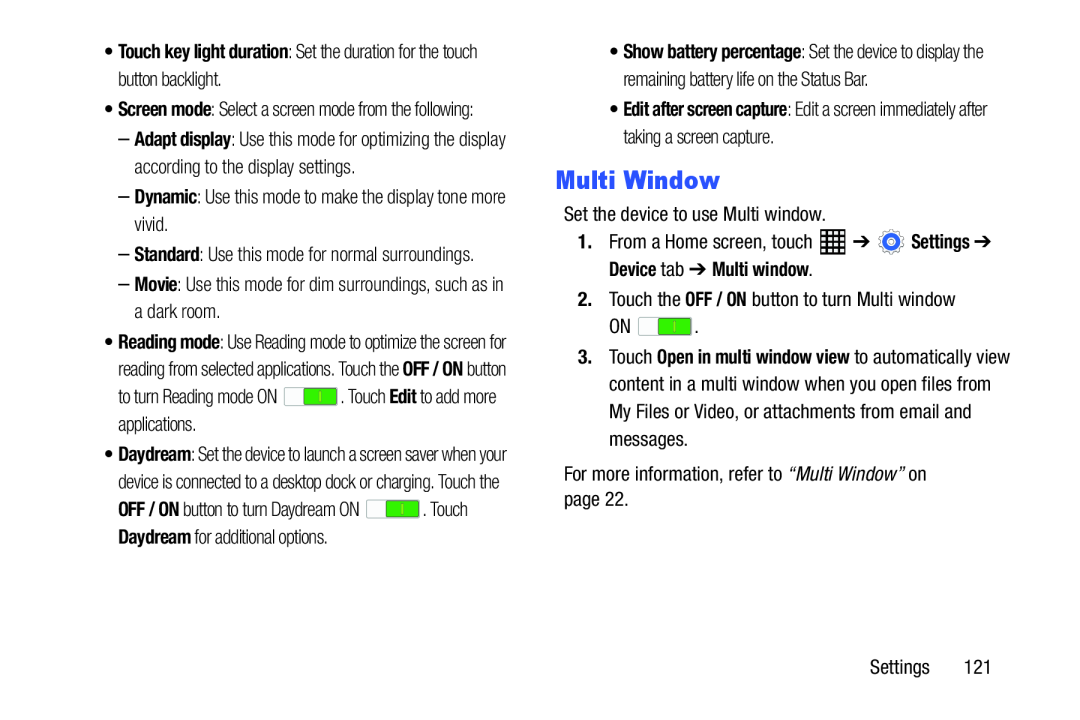•Screen mode: Select a screen mode from the following:
–Adapt display: Use this mode for optimizing the display according to the display settings.
–Dynamic: Use this mode to make the display tone more vivid.–Standard: Use this mode for normal surroundings.
–Movie: Use this mode for dim surroundings, such as in a dark room.•Reading mode: Use Reading mode to optimize the screen for reading from selected applications. Touch the OFF / ON button
to turn Reading mode ON•Daydream: Set the device to launch a screen saver when your device is connected to a desktop dock or charging. Touch the
OFF / ON button to turn Daydream ON ![]() . Touch Daydream for additional options.
. Touch Daydream for additional options.
•Show battery percentage: Set the device to display the remaining battery life on the Status Bar.
•Edit after screen capture: Edit a screen immediately after taking a screen capture.
Multi Window
Set the device to use Multi window.1.From a Home screen, touchON ![]() .
.
3.Touch Open in multi window view to automatically view content in a multi window when you open files from My Files or Video, or attachments from email and messages.
For more information, refer to “Multi Window” on page 22.