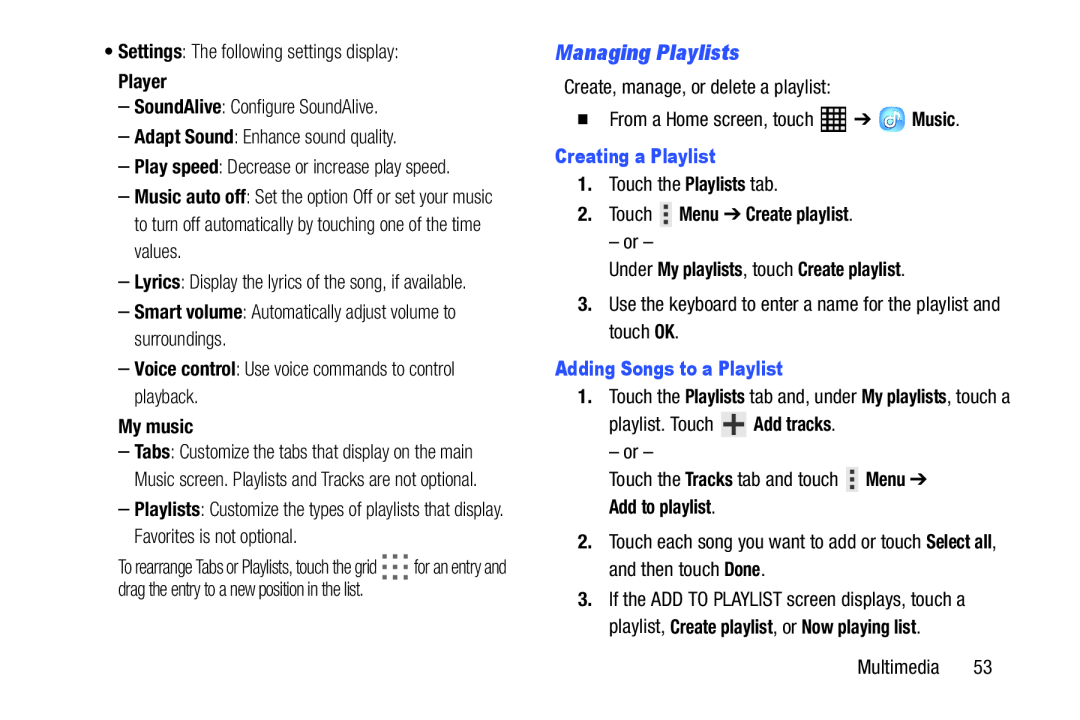
•Settings: The following settings display:
Player
–SoundAlive: Configure SoundAlive.–Adapt Sound: Enhance sound quality.–Play speed: Decrease or increase play speed.–Music auto off: Set the option Off or set your music to turn off automatically by touching one of the time values.
–Lyrics: Display the lyrics of the song, if available.–Smart volume: Automatically adjust volume to surroundings.–Voice control: Use voice commands to control playback.
My music
–Tabs: Customize the tabs that display on the main Music screen. Playlists and Tracks are not optional.
–Playlists: Customize the types of playlists that display. Favorites is not optional.
To rearrange Tabs or Playlists, touch the grid ![]()
![]()
![]() for an entry and drag the entry to a new position in the list.
for an entry and drag the entry to a new position in the list.
Managing Playlists
Create, manage, or delete a playlist:�From a Home screen, touchCreating a Playlist
1.Touch the Playlists tab.2.Touch  Menu ➔ Create playlist.
Menu ➔ Create playlist.
– or –Under My playlists, touch Create playlist.
3.Use the keyboard to enter a name for the playlist and touch OK.Adding Songs to a Playlist
1.Touch the Playlists tab and, under My playlists, touch a
playlist. TouchAdd to playlist.
2.Touch each song you want to add or touch Select all, and then touch Done.3.If the ADD TO PLAYLIST screen displays, touch a playlist, Create playlist, or Now playing list.
Multimedia 53