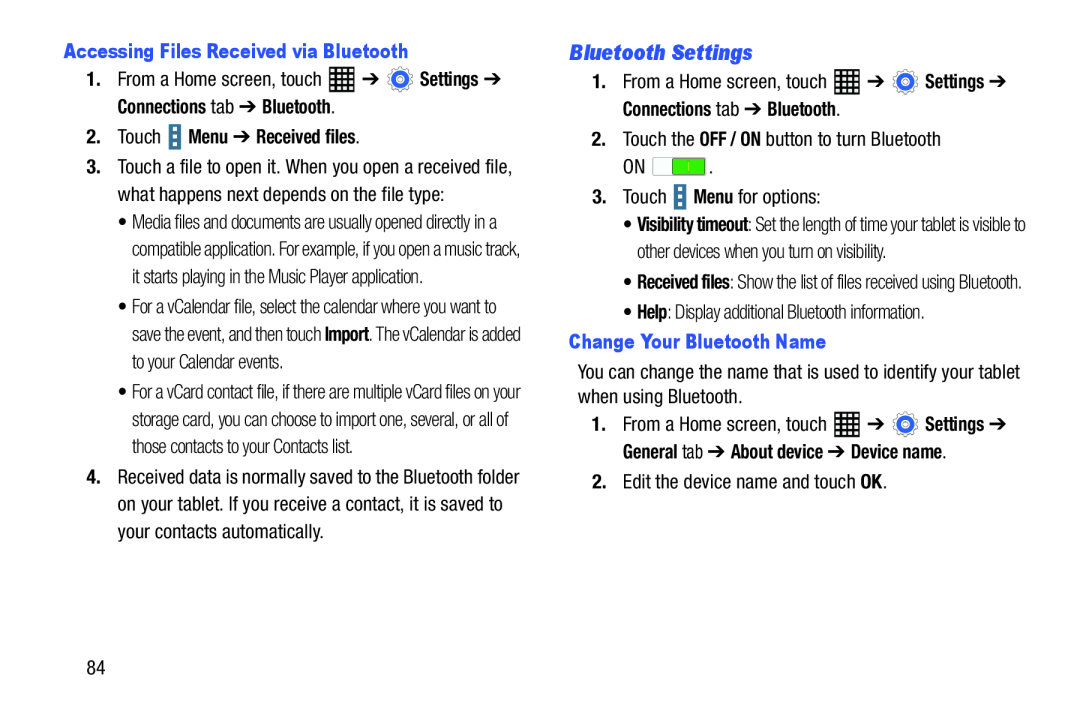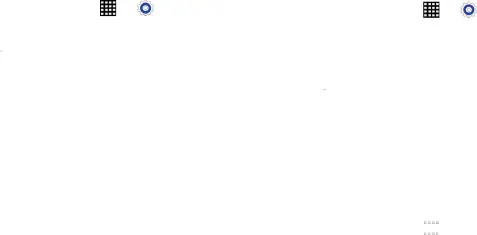
Accessing Files Received via Bluetooth
1. From a Home screen, touch | ➔ | Settings ➔ |
Connections tab ➔ Bluetooth. |
|
|
2.Touch  Menu ➔ Received files.
Menu ➔ Received files.
3.Touch a file to open it. When you open a received file, what happens next depends on the file type:
•Media files and documents are usually opened directly in a compatible application. For example, if you open a music track, it starts playing in the Music Player application.
•For a vCalendar file, select the calendar where you want to save the event, and then touch Import. The vCalendar is added to your Calendar events.
•For a vCard contact file, if there are multiple vCard files on your storage card, you can choose to import one, several, or all of those contacts to your Contacts list.
4.Received data is normally saved to the Bluetooth folder on your tablet. If you receive a contact, it is saved to your contacts automatically.
Bluetooth Settings |
|
|
1. From a Home screen, touch | ➔ | Settings ➔ |
Connections tab ➔ Bluetooth. |
|
|
ON ![]() .
.
•Visibility timeout: Set the length of time your tablet is visible to other devices when you turn on visibility.
•Received files: Show the list of files received using Bluetooth.
•Help: Display additional Bluetooth information.Change Your Bluetooth Name
You can change the name that is used to identify your tablet when using Bluetooth.
1.From a Home screen, touch ![]() ➔
➔ ![]() Settings ➔ General tab ➔ About device ➔ Device name.
Settings ➔ General tab ➔ About device ➔ Device name.
84