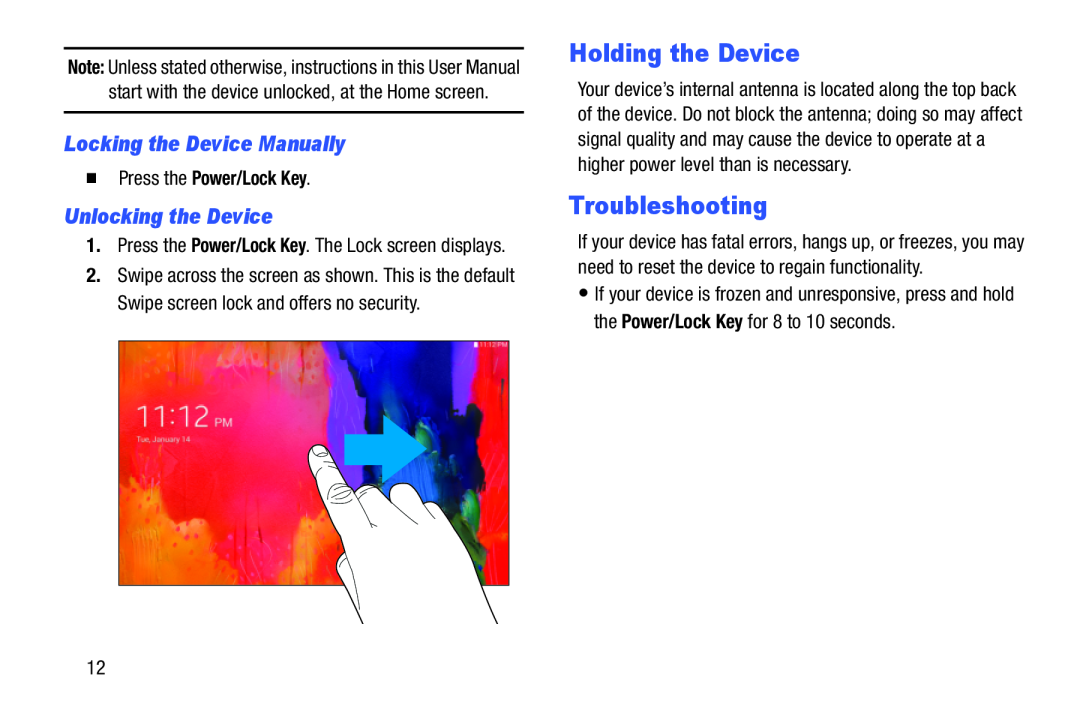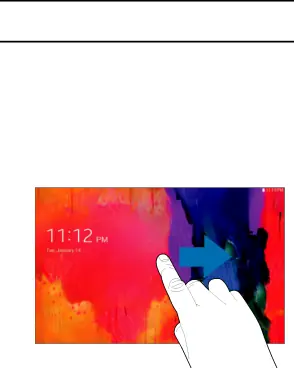
Note: Unless stated otherwise, instructions in this User Manual start with the device unlocked, at the Home screen.
Locking the Device Manually
�Press the Power/Lock Key.
Unlocking the Device
1.Press the Power/Lock Key. The Lock screen displays.
2.Swipe across the screen as shown. This is the default Swipe screen lock and offers no security.
Holding the Device
Your device’s internal antenna is located along the top back of the device. Do not block the antenna; doing so may affect signal quality and may cause the device to operate at a higher power level than is necessary.
Troubleshooting
If your device has fatal errors, hangs up, or freezes, you may need to reset the device to regain functionality.
•If your device is frozen and unresponsive, press and hold the Power/Lock Key for 8 to 10 seconds.
12