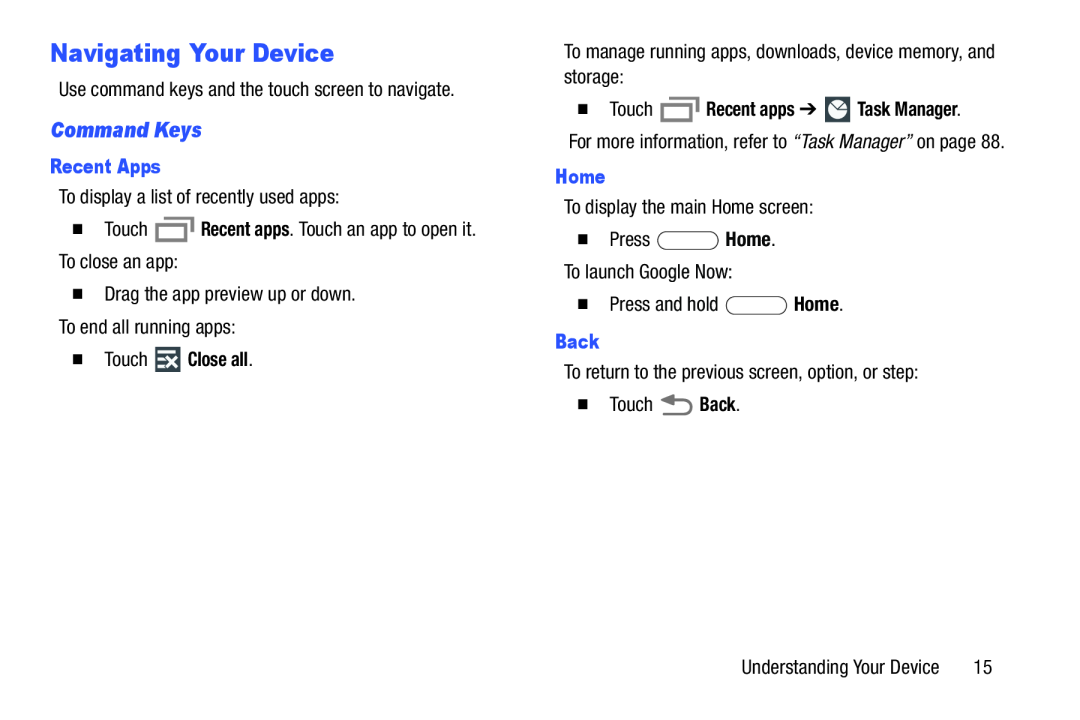Navigating Your Device
Use command keys and the touch screen to navigate.
Command Keys
Recent Apps
To display a list of recently used apps:
�Touch ![]() Recent apps. Touch an app to open it. To close an app:
Recent apps. Touch an app to open it. To close an app:
�Drag the app preview up or down.
To end all running apps:
�Touch  Close all.
Close all.
To manage running apps, downloads, device memory, and storage:
�Touch  Recent apps ➔
Recent apps ➔  Task Manager.
Task Manager.
For more information, refer to “Task Manager” on page 88.
Home
To display the main Home screen:
�Press ![]() Home. To launch Google Now:
Home. To launch Google Now:
�Press and hold ![]() Home.
Home.
Back
To return to the previous screen, option, or step:
�Touch ![]() Back.
Back.
Understanding Your Device | 15 |