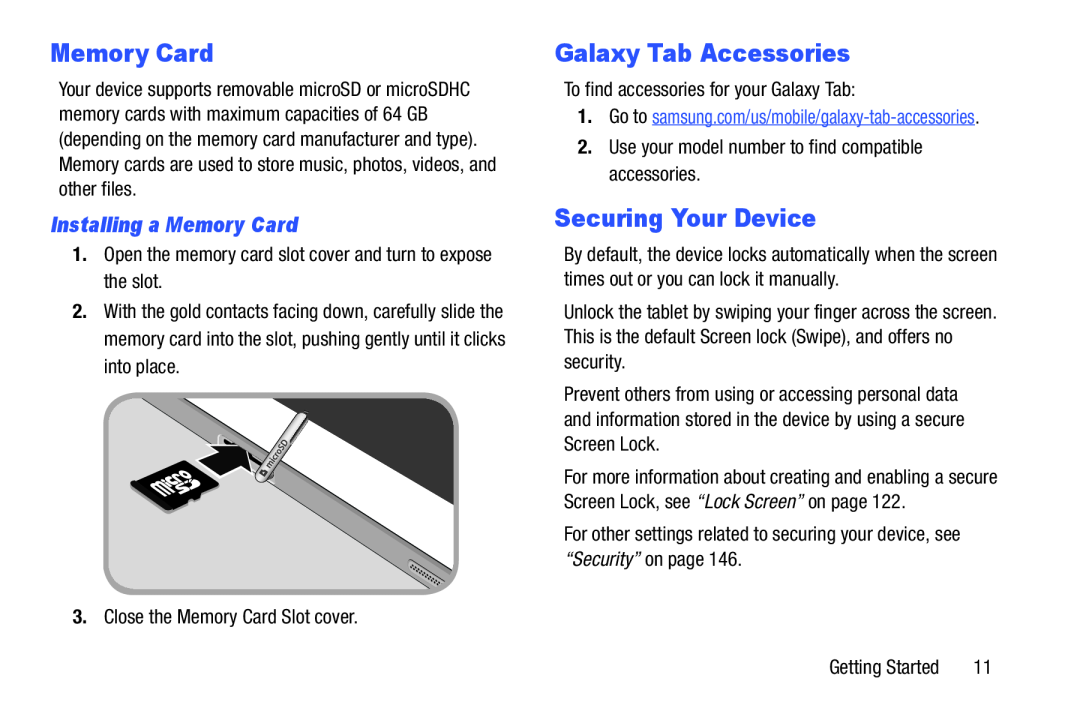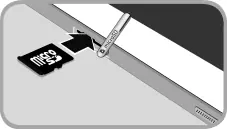
Memory Card
Your device supports removable microSD or microSDHC memory cards with maximum capacities of 64 GB (depending on the memory card manufacturer and type). Memory cards are used to store music, photos, videos, and other files.
Installing a Memory Card
1.Open the memory card slot cover and turn to expose the slot.2.With the gold contacts facing down, carefully slide the memory card into the slot, pushing gently until it clicks into place.
3.Close the Memory Card Slot cover.Galaxy Tab Accessories
To find accessories for your Galaxy Tab:1.Go to
Securing Your Device
By default, the device locks automatically when the screen times out or you can lock it manually.
Unlock the tablet by swiping your finger across the screen. This is the default Screen lock (Swipe), and offers no security.
Prevent others from using or accessing personal data and information stored in the device by using a secure Screen Lock.
For more information about creating and enabling a secure Screen Lock, see “Lock Screen” on page 122.
For other settings related to securing your device, see “Security” on page 146.Getting Started | 11 |