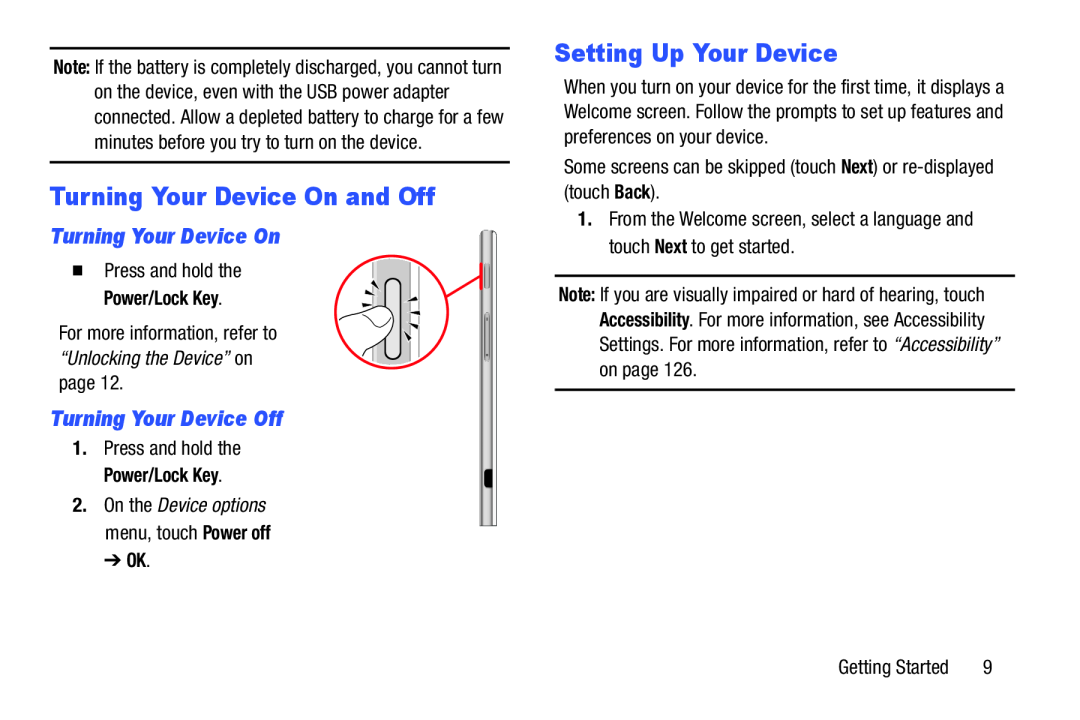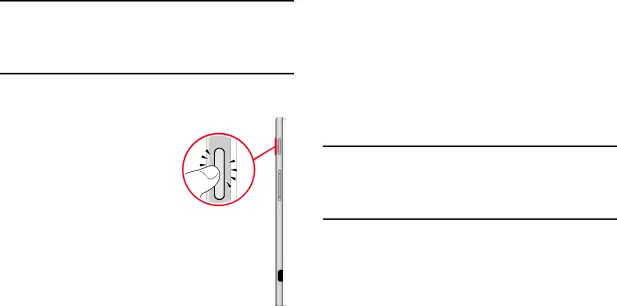
Note: If the battery is completely discharged, you cannot turn on the device, even with the USB power adapter connected. Allow a depleted battery to charge for a few minutes before you try to turn on the device.
Turning Your Device On and Off
Turning Your Device On
� Press and hold thePower/Lock Key.
For more information, refer to“Unlocking the Device” onpage 12.Turning Your Device Off
1.Press and hold thePower/Lock Key.
2.On the Device options menu, touch Power off
➔OK.
Setting Up Your Device
When you turn on your device for the first time, it displays a Welcome screen. Follow the prompts to set up features and preferences on your device.
Some screens can be skipped (touch Next) orNote: If you are visually impaired or hard of hearing, touch Accessibility. For more information, see Accessibility Settings. For more information, refer to “Accessibility” on page 126.
Getting Started | 9 |