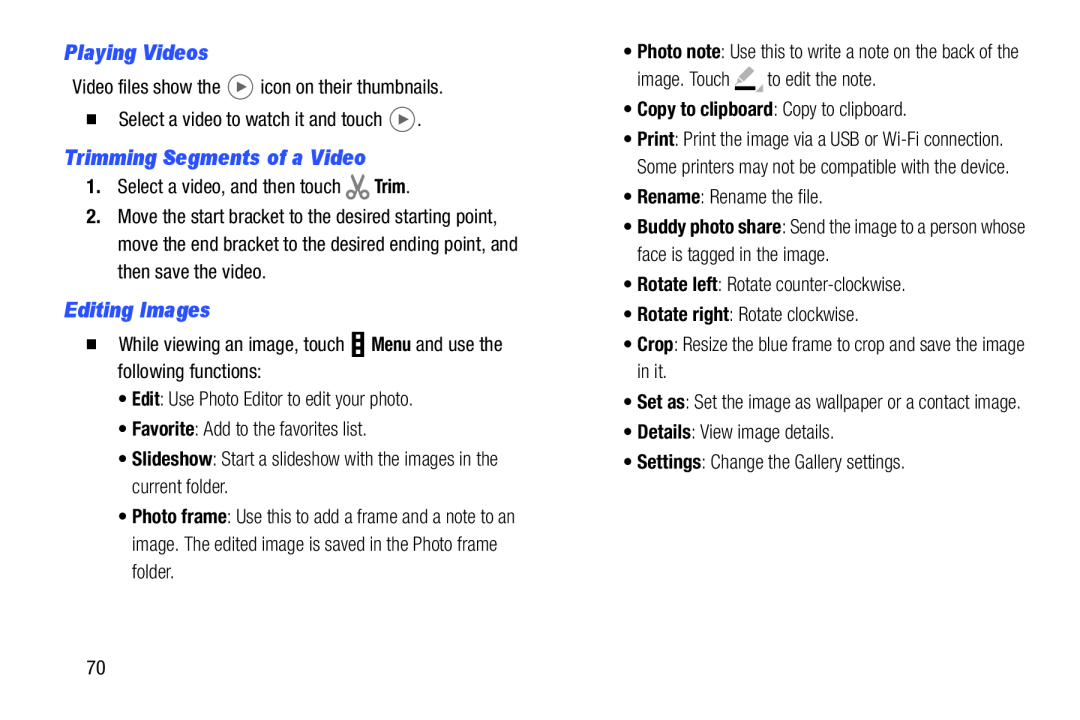
Playing Videos
Video files show theTrimming Segments of a Video
1.Select a video, and then touch2.Move the start bracket to the desired starting point, move the end bracket to the desired ending point, and then save the video.
Editing Images
�While viewing an image, touch•Photo frame: Use this to add a frame and a note to an image. The edited image is saved in the Photo frame folder.
•Photo note: Use this to write a note on the back of the
image. Touch•Print: Print the image via a USB or
•Buddy photo share: Send the image to a person whose face is tagged in the image.
•Rotate left: Rotate•Set as: Set the image as wallpaper or a contact image.
•Details: View image details.•Settings: Change the Gallery settings.70