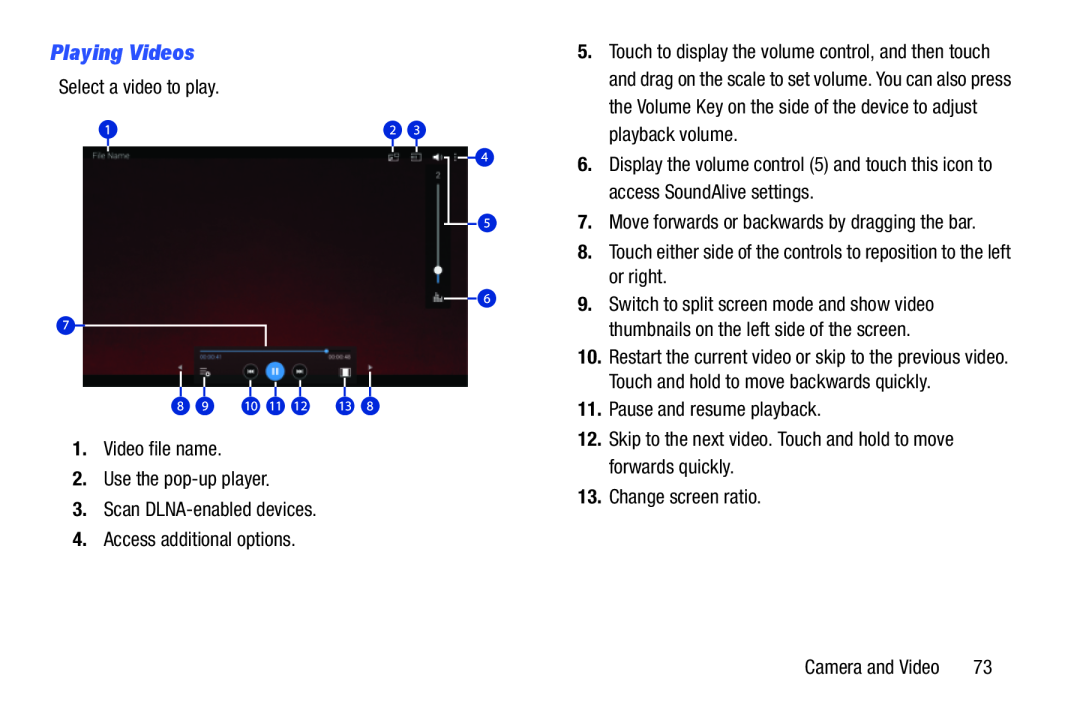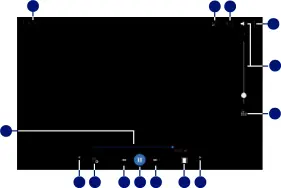
Playing Videos
Select a video to play.1 | 2 | 3 |
4
5
6
7
8 | 9 | 10 | 11 | 12 | 13 | 8 |
5.Touch to display the volume control, and then touch and drag on the scale to set volume. You can also press the Volume Key on the side of the device to adjust playback volume.
6.Display the volume control (5) and touch this icon to access SoundAlive settings.
7.Move forwards or backwards by dragging the bar.8.Touch either side of the controls to reposition to the left or right.9.Switch to split screen mode and show video thumbnails on the left side of the screen.
10.Restart the current video or skip to the previous video. Touch and hold to move backwards quickly.
11.Pause and resume playback.12.Skip to the next video. Touch and hold to move forwards quickly.13.Change screen ratio.Camera and Video | 73 |