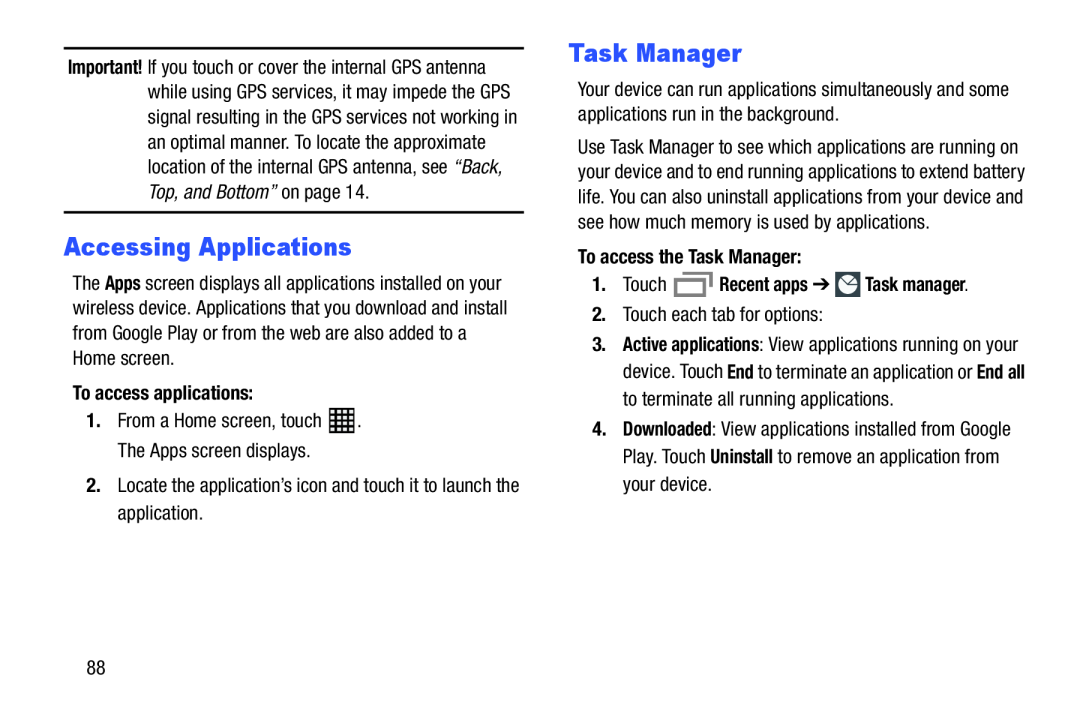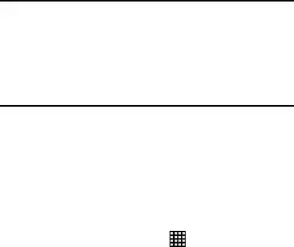
Important! If you touch or cover the internal GPS antenna while using GPS services, it may impede the GPS signal resulting in the GPS services not working in an optimal manner. To locate the approximate location of the internal GPS antenna, see “Back, Top, and Bottom” on page 14.
Accessing Applications
The Apps screen displays all applications installed on your wireless device. Applications that you download and install from Google Play or from the web are also added to a Home screen.
To access applications:1. | From a Home screen, touch | . |
| The Apps screen displays. |
|
2. | Locate the application’s icon and touch it to launch the | |
| application. |
|
Task Manager
Your device can run applications simultaneously and some applications run in the background.
Use Task Manager to see which applications are running on your device and to end running applications to extend battery life. You can also uninstall applications from your device and see how much memory is used by applications.
To access the Task Manager:1.Touch3.Active applications: View applications running on your device. Touch End to terminate an application or End all to terminate all running applications.
4.Downloaded: View applications installed from Google Play. Touch Uninstall to remove an application from your device.
88