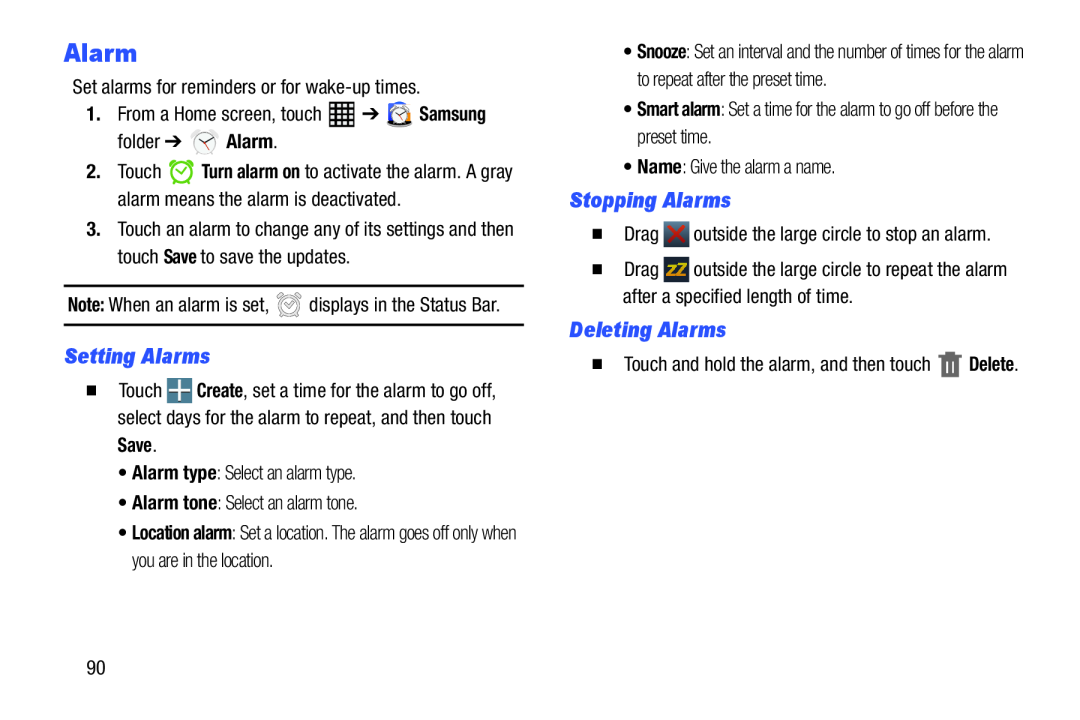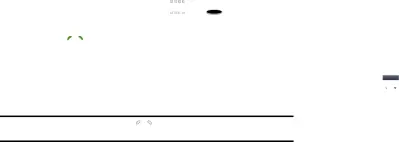
Alarm
Set alarms for reminders or for2.Touch ![]() Turn alarm on to activate the alarm. A gray alarm means the alarm is deactivated.
Turn alarm on to activate the alarm. A gray alarm means the alarm is deactivated.
3.Touch an alarm to change any of its settings and then touch Save to save the updates.
Note: When an alarm is set,Setting Alarms
�Touch ![]() Create, set a time for the alarm to go off, select days for the alarm to repeat, and then touch
Create, set a time for the alarm to go off, select days for the alarm to repeat, and then touch
Save.
•Alarm type: Select an alarm type.•Alarm tone: Select an alarm tone.•Location alarm: Set a location. The alarm goes off only when you are in the location.
•Snooze: Set an interval and the number of times for the alarm to repeat after the preset time.
•Smart alarm: Set a time for the alarm to go off before the preset time.•Name: Give the alarm a name.Stopping Alarms
�Drag�Drag ![]() outside the large circle to repeat the alarm after a specified length of time.
outside the large circle to repeat the alarm after a specified length of time.
Deleting Alarms
�Touch and hold the alarm, and then touch90