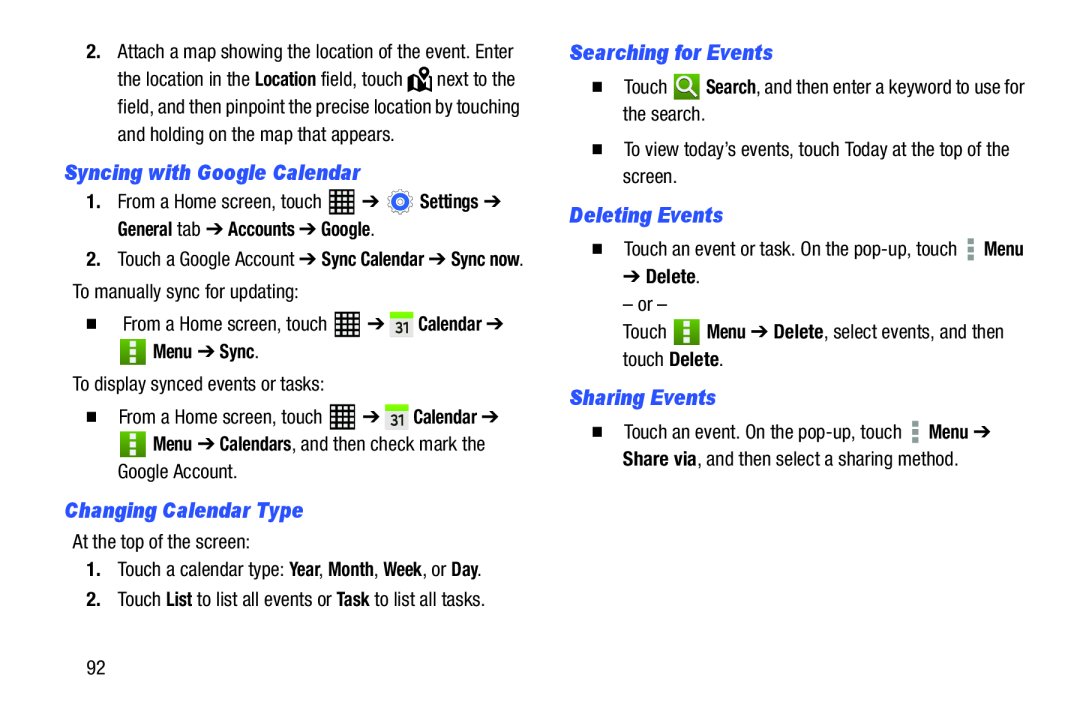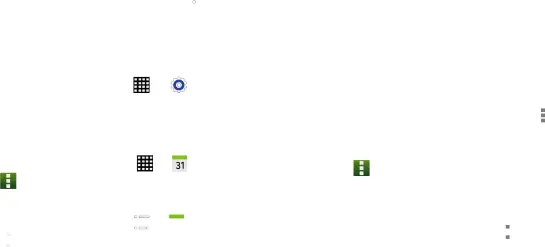
2.Attach a map showing the location of the event. Enter
the location in the Location field, touch ![]() next to the field, and then pinpoint the precise location by touching
next to the field, and then pinpoint the precise location by touching
Syncing with Google Calendar
Searching for Events
�Touch1. | From a Home screen, touch | ➔ | Settings ➔ | Deleting Events |
| ||
| General tab ➔ Accounts ➔ Google. |
|
| ||||
|
| � Touch an event or task. On the | Menu | ||||
2. | Touch a Google Account ➔ Sync Calendar ➔ Sync now. | ||||||
➔ Delete. |
|
| |||||
| To manually sync for updating: |
|
|
|
| |||
|
| – or – |
|
| |||
| From a Home screen, touch | ➔ | Calendar ➔ |
|
| ||
� | Touch | Menu ➔ Delete, select events, and then | |||||
| Menu ➔ Sync. |
|
| ||||
|
|
| touch Delete. |
| |||
|
|
|
|
| |||
To display synced events or tasks:�From a Home screen, touch  ➔
➔  Calendar ➔
Calendar ➔
 Menu ➔ Calendars, and then check mark the Google Account.
Menu ➔ Calendars, and then check mark the Google Account.
Sharing Events
�Touch an event. On the ![]() Menu ➔ Share via, and then select a sharing method.
Menu ➔ Share via, and then select a sharing method.
Changing Calendar Type
At the top of the screen:1.Touch a calendar type: Year, Month, Week, or Day.2.Touch List to list all events or Task to list all tasks.92