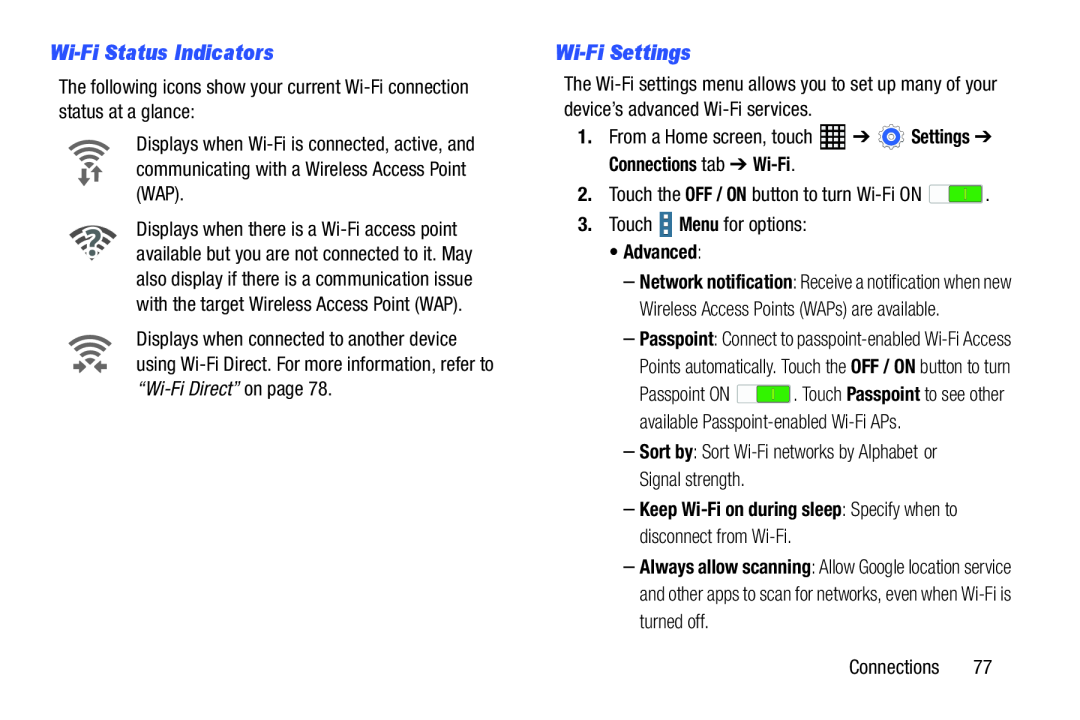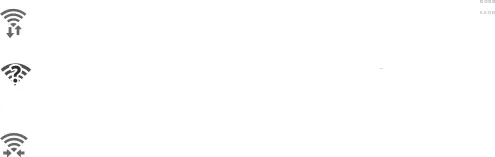
Wi-Fi Status Indicators
The following icons show your current Displays when
Displays when there is a
Displays when connected to another device using
Wi-Fi Settings
The
•Advanced:
–Network notification: Receive a notification when new Wireless Access Points (WAPs) are available.
–Passpoint: Connect to
Passpoint ON ![]() . Touch Passpoint to see other available
. Touch Passpoint to see other available
–Keep Wi-Fi on during sleep: Specify when to disconnect from Wi-Fi.
–Always allow scanning: Allow Google location service and other apps to scan for networks, even when