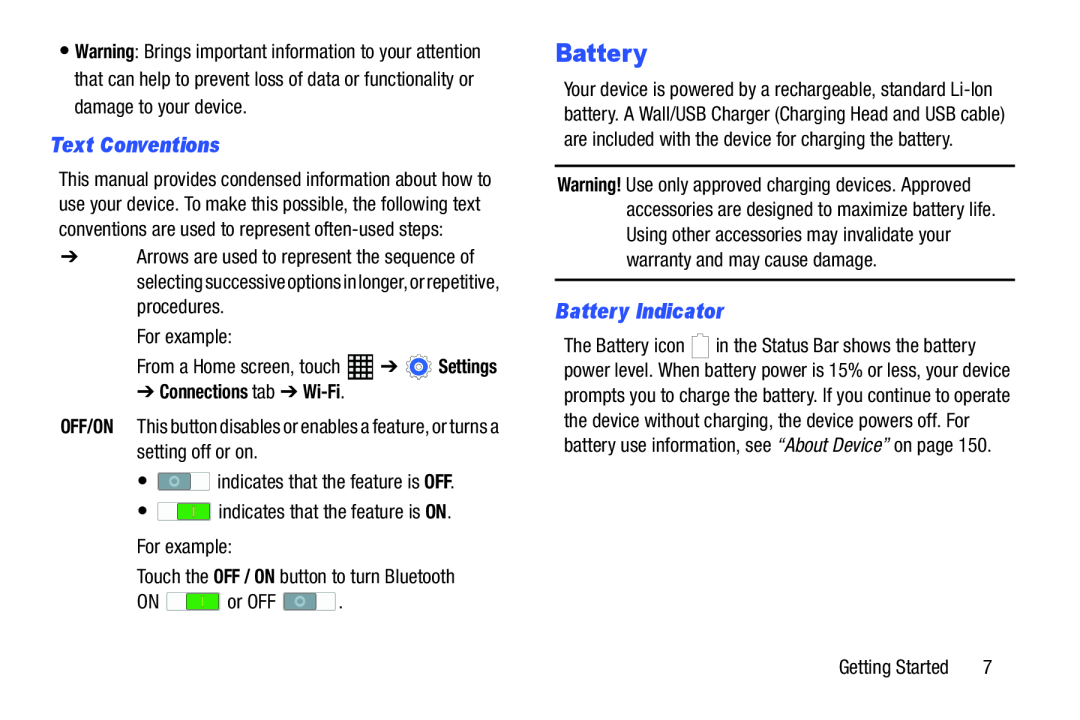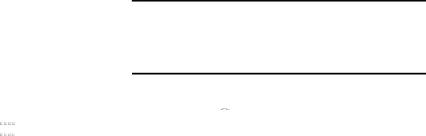
•Warning: Brings important information to your attention that can help to prevent loss of data or functionality or damage to your device.
Text Conventions
This manual provides condensed information about how to use your device. To make this possible, the following text conventions are used to represent
➔Arrows are used to represent the sequence of selecting successive options in longer, or repetitive, procedures.
For example:From a Home screen, touch➔ Connections tab ➔ Wi-Fi.
OFF/ON This button disables or enables a feature, or turns a setting off or on.•Battery
Your device is powered by a rechargeable, standard
Warning! Use only approved charging devices. Approved accessories are designed to maximize battery life. Using other accessories may invalidate your warranty and may cause damage.
Battery Indicator
The Battery icon |
| in the Status Bar shows the battery |
power level. When battery power is 15% or less, your device prompts you to charge the battery. If you continue to operate the device without charging, the device powers off. For battery use information, see “About Device” on page 150.
| Getting Started | 7 |