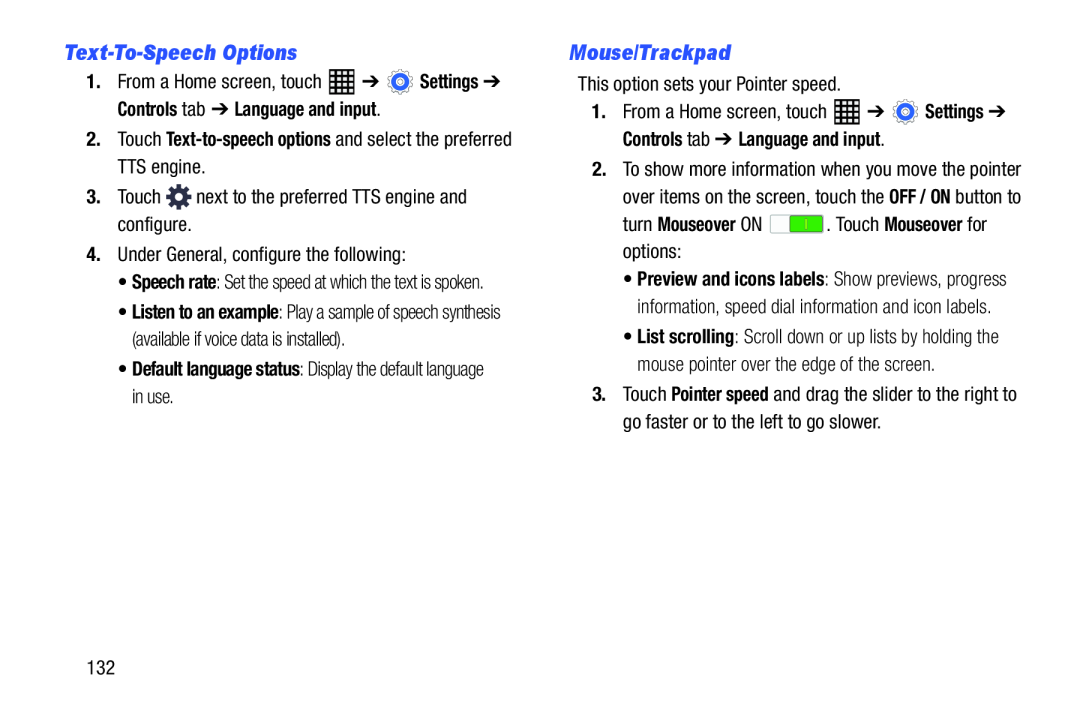Text-To-Speech Options
1.From a Home screen, touch ![]() ➔
➔ ![]() Settings ➔ Controls tab ➔ Language and input.
Settings ➔ Controls tab ➔ Language and input.
2.Touch Text-to-speech options and select the preferred TTS engine.
3.Touch •Speech rate: Set the speed at which the text is spoken.
•Listen to an example: Play a sample of speech synthesis (available if voice data is installed).
•Default language status: Display the default language in use.
Mouse/Trackpad
This option sets your Pointer speed.1.From a Home screen, touch ![]() ➔
➔ ![]() Settings ➔ Controls tab ➔ Language and input.
Settings ➔ Controls tab ➔ Language and input.
2.To show more information when you move the pointer over items on the screen, touch the OFF / ON button to
turn Mouseover ON•Preview and icons labels: Show previews, progress information, speed dial information and icon labels.
•List scrolling: Scroll down or up lists by holding the mouse pointer over the edge of the screen.
3.Touch Pointer speed and drag the slider to the right to go faster or to the left to go slower.
132