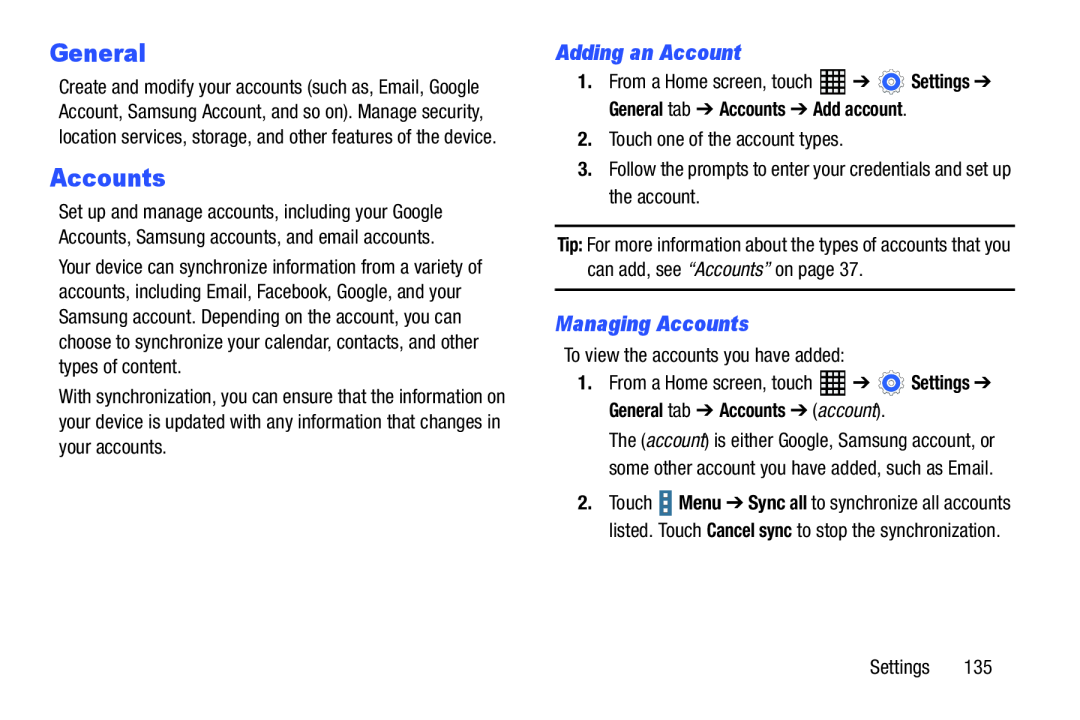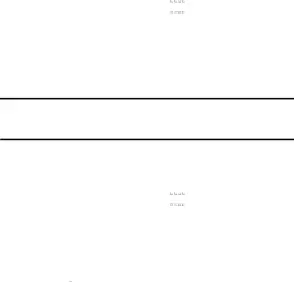
General
Create and modify your accounts (such as, Email, Google Account, Samsung Account, and so on). Manage security, location services, storage, and other features of the device.
Accounts
Set up and manage accounts, including your Google Accounts, Samsung accounts, and email accounts.
Your device can synchronize information from a variety of accounts, including Email, Facebook, Google, and your Samsung account. Depending on the account, you can choose to synchronize your calendar, contacts, and other types of content.
With synchronization, you can ensure that the information on your device is updated with any information that changes in your accounts.
Adding an Account
1.From a Home screen, touch ![]() ➔
➔ ![]() Settings ➔ General tab ➔ Accounts ➔ Add account.
Settings ➔ General tab ➔ Accounts ➔ Add account.
Tip: For more information about the types of accounts that you can add, see “Accounts” on page 37.
Managing Accounts
To view the accounts you have added:1.From a Home screen, touch ![]() ➔
➔ ![]() Settings ➔ General tab ➔ Accounts ➔ (account).
Settings ➔ General tab ➔ Accounts ➔ (account).
The (account) is either Google, Samsung account, or some other account you have added, such as Email.
2.Touch ![]() Menu ➔ Sync all to synchronize all accounts listed. Touch Cancel sync to stop the synchronization.
Menu ➔ Sync all to synchronize all accounts listed. Touch Cancel sync to stop the synchronization.