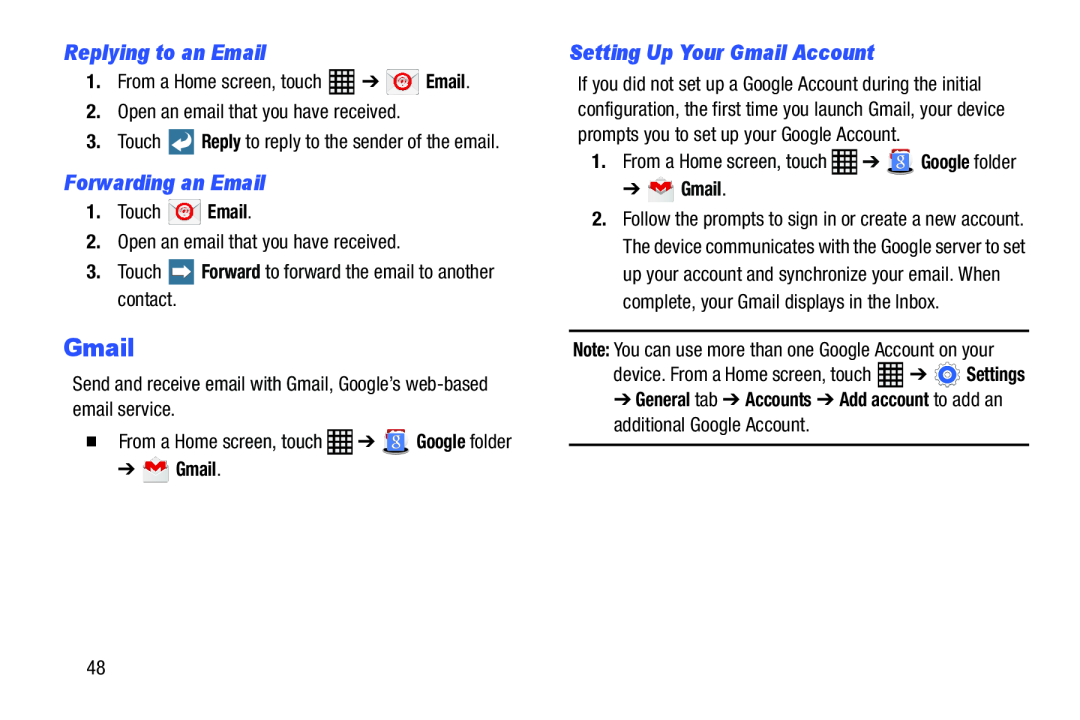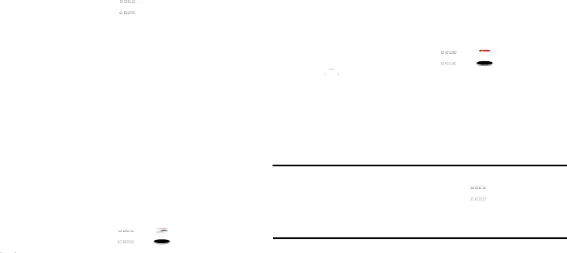
Replying to an Email
1.From a Home screen, touchForwarding an Email
1.TouchGmail
Send and receive email with Gmail, Google’s�From a Home screen, touch ![]() ➔
➔ ![]() Google folder
Google folder
➔  Gmail.
Gmail.
Setting Up Your Gmail Account
If you did not set up a Google Account during the initial configuration, the first time you launch Gmail, your device prompts you to set up your Google Account.
1.From a Home screen, touch ![]() ➔
➔ ![]() Google folder
Google folder
➔  Gmail.
Gmail.
2.Follow the prompts to sign in or create a new account. The device communicates with the Google server to set up your account and synchronize your email. When complete, your Gmail displays in the Inbox.
Note: You can use more than one Google Account on yourdevice. From a Home screen, touch ![]() ➔
➔ ![]() Settings
Settings
➔General tab ➔ Accounts ➔ Add account to add an additional Google Account.
48