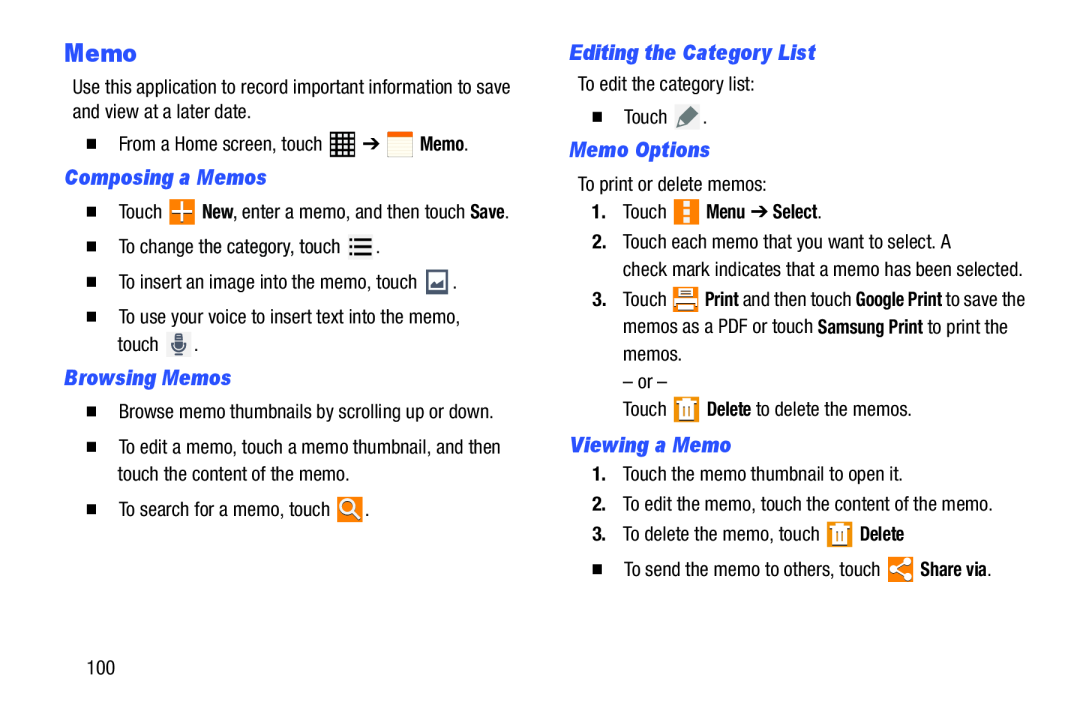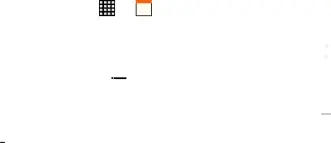
Memo
Use this application to record important information to save and view at a later date.
| � From a Home screen, touch | ➔ | Memo. |
Composing a Memos
�TouchBrowsing Memos
�Browse memo thumbnails by scrolling up or down.�To edit a memo, touch a memo thumbnail, and then touch the content of the memo.
�To search for a memo, touchEditing the Category List
To edit the category list:�TouchMemo Options
To print or delete memos:1.Touch  Menu ➔ Select.
Menu ➔ Select.
2.Touch each memo that you want to select. Acheck mark indicates that a memo has been selected.
3.Touch ![]() Print and then touch Google Print to save the memos as a PDF or touch Samsung Print to print the
Print and then touch Google Print to save the memos as a PDF or touch Samsung Print to print the
Viewing a Memo
1.Touch the memo thumbnail to open it.2.To edit the memo, touch the content of the memo.3.To delete the memo, touch100