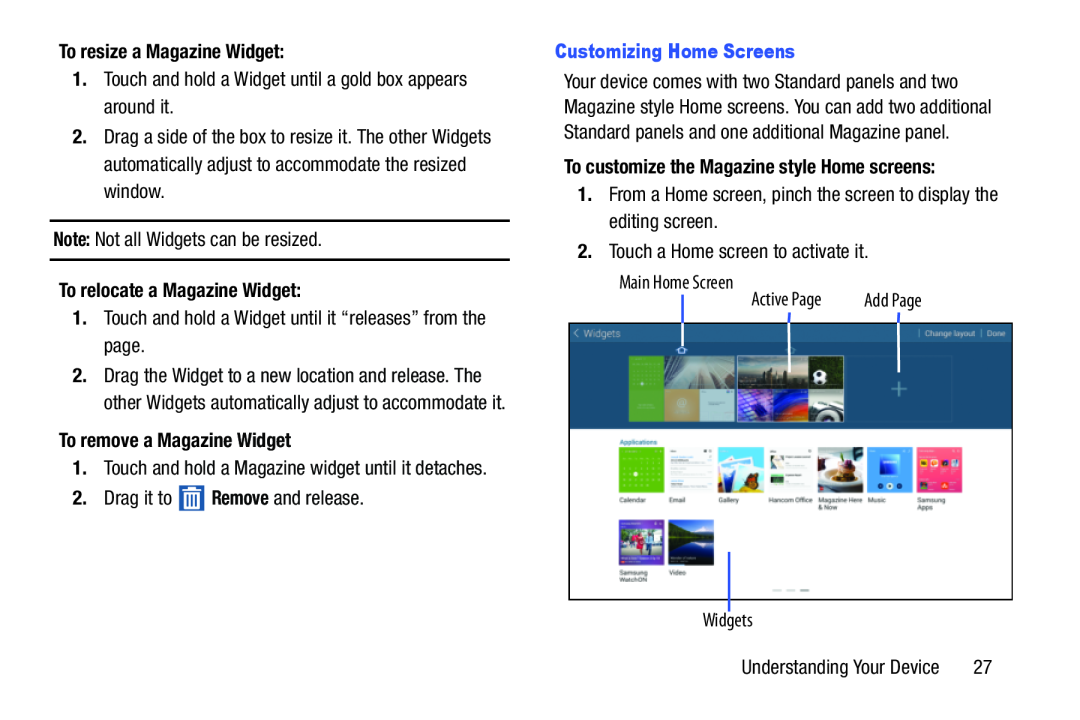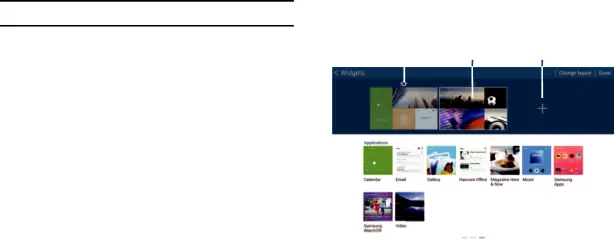
To resize a Magazine Widget:1.Touch and hold a Widget until a gold box appears around it. Remove and release.
Remove and release.
2.Drag a side of the box to resize it. The other Widgets automatically adjust to accommodate the resized window.
Note: Not all Widgets can be resized.To relocate a Magazine Widget:1.Touch and hold a Widget until it “releases” from the page.2.Drag the Widget to a new location and release. The other Widgets automatically adjust to accommodate it.
To remove a Magazine Widget1.Touch and hold a Magazine widget until it detaches.2.Drag it toCustomizing Home Screens
Widgets
Your device comes with two Standard panels and two Magazine style Home screens. You can add two additional Standard panels and one additional Magazine panel.
To customize the Magazine style Home screens:1.From a Home screen, pinch the screen to display the editing screen.2.Touch a Home screen to activate it.Main Home Screen
|
| Active Page | Add Page |
|
| ||
|
|
|
|
|
|
|
|
|
|
|
|
|
|
|
|
Understanding Your Device | 27 |