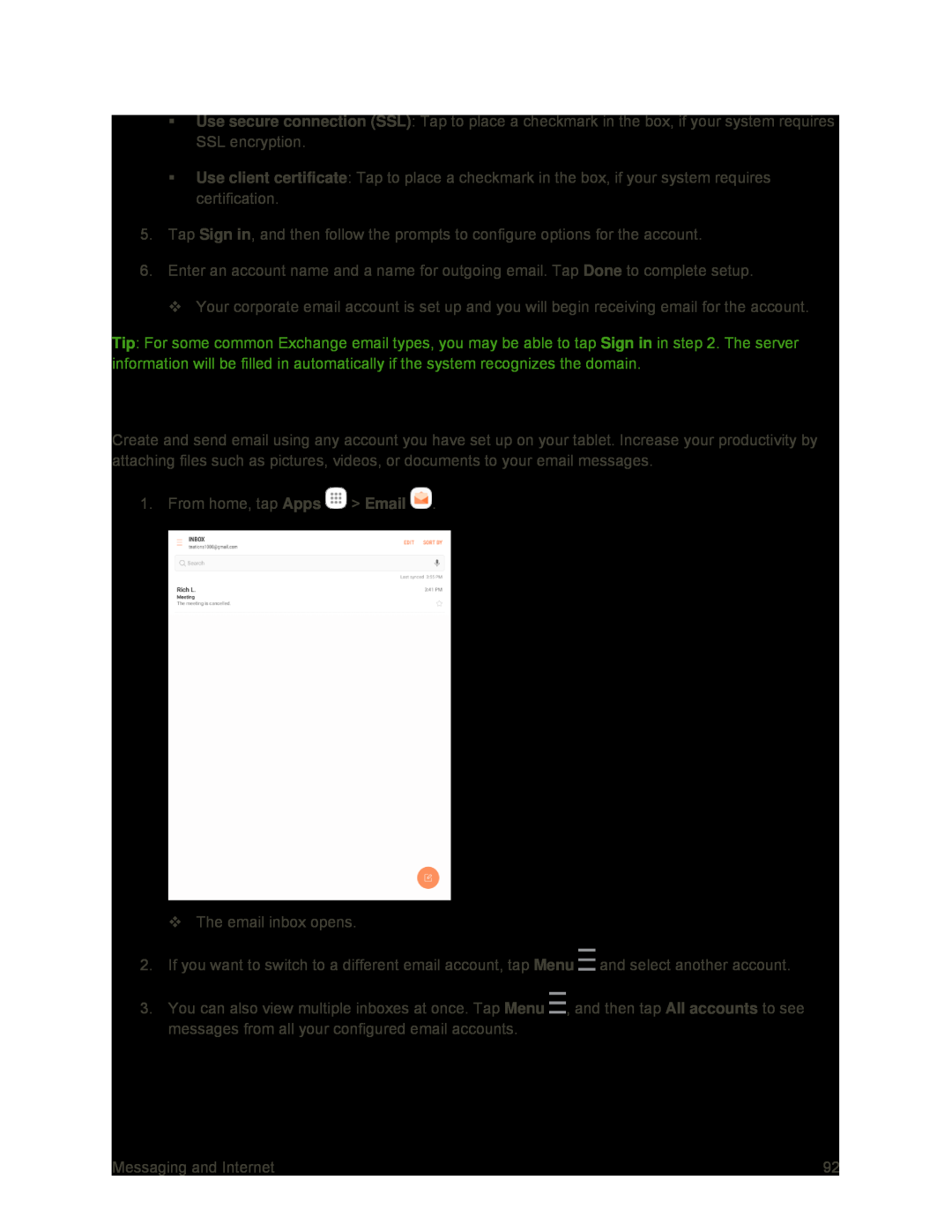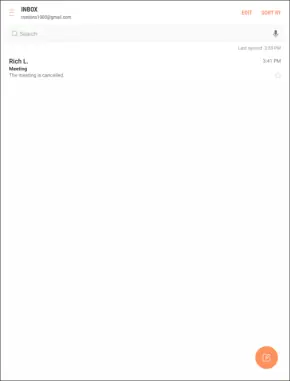
Use secure connection (SSL): Tap to place a checkmark in the box, if your system requires SSL encryption.
Use client certificate: Tap to place a checkmark in the box, if your system requires certification.
5.Tap Sign in, and then follow the prompts to configure options for the account.
6.Enter an account name and a name for outgoing email. Tap Done to complete setup.
Your corporate email account is set up and you will begin receiving email for the account.
Tip: For some common Exchange email types, you may be able to tap Sign in in step 2. The server information will be filled in automatically if the system recognizes the domain.
Create and Send Email
Create and send email using any account you have set up on your tablet. Increase your productivity by attaching files such as pictures, videos, or documents to your email messages.
1. From home, tap Apps ![]() > Email
> Email ![]() .
.
The email inbox opens.
2.If you want to switch to a different email account, tap Menu ![]() and select another account.
and select another account.
3.You can also view multiple inboxes at once. Tap Menu ![]() , and then tap All accounts to see messages from all your configured email accounts.
, and then tap All accounts to see messages from all your configured email accounts.
Messaging and Internet | 92 |